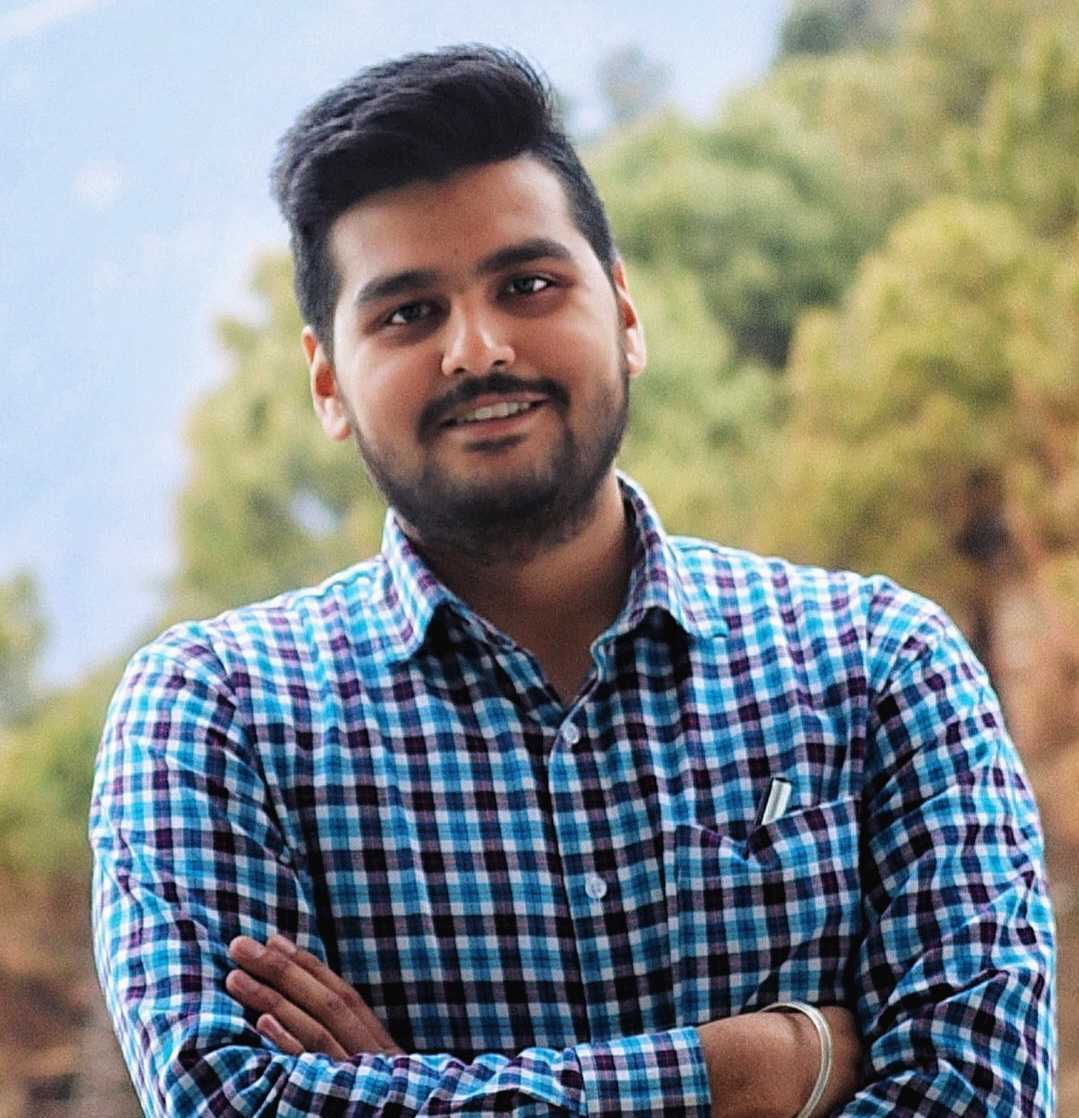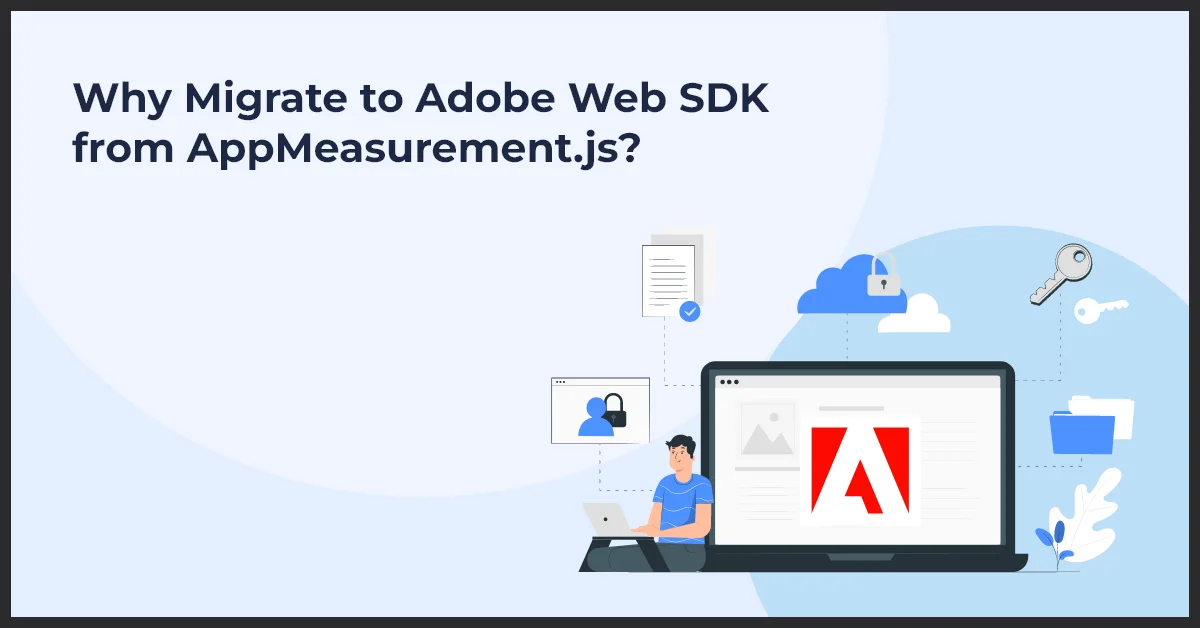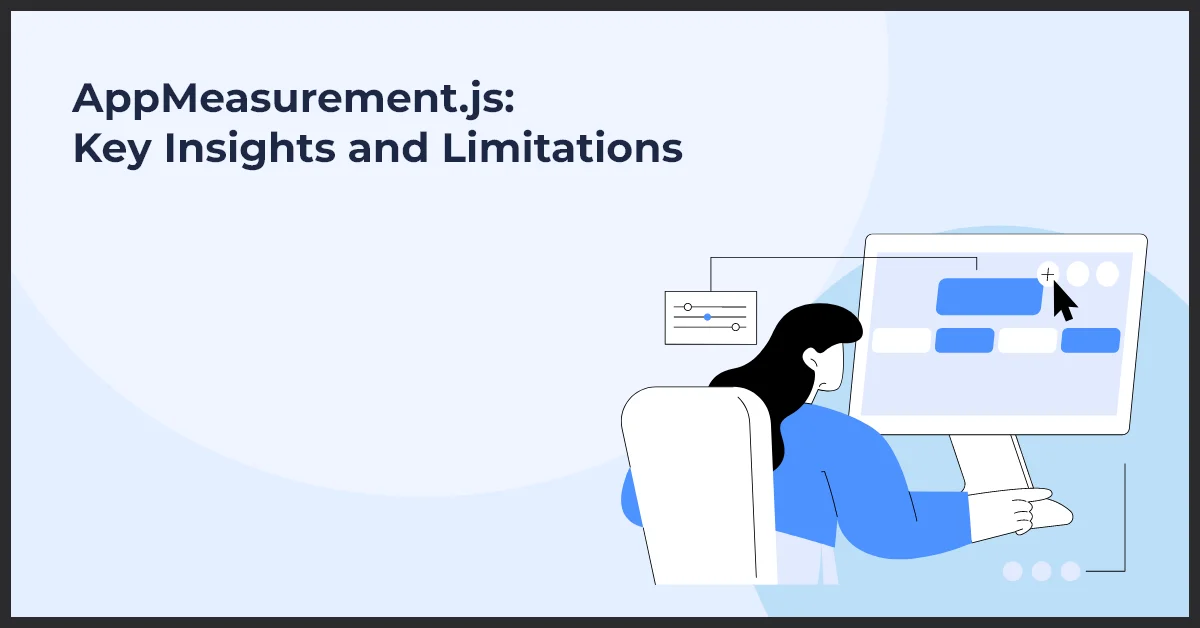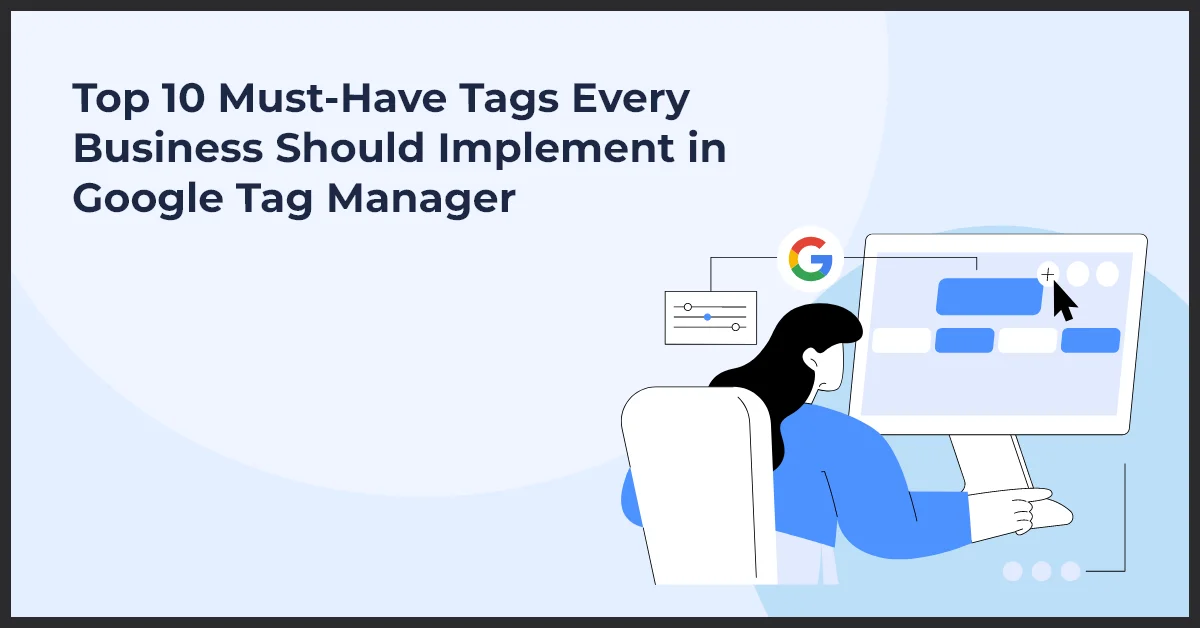GA4 Event Tracking A Complete Guide for Marketers
Published on: December 23, 2024
Updated on: March 04, 2025
831 Views
- Analytics
27 min read
Google Analytics 4 (GA4), the latest iteration of Google’s analytics platform, introduces a revolutionary approach to tracking user interactions. Designed to replace Universal Analytics, GA4 operates on an event-based tracking model, offering businesses a more flexible and granular way to collect and analyze data.
The event is at the core of GA4’s capabilities—the building block of its tracking system. Events capture users' interaction with your digital property, from basic actions like pageviews and button clicks to more advanced activities like video views, form submissions, or purchases. This innovative approach aligns perfectly with modern, multi-device user behavior, making GA4 an essential tool for today’s data-driven businesses.
If your organization is looking to unlock the full potential of GA4, professional Google Analytics 4 consulting services can guide you through the process. Expert consultants can help you implement GA4, optimize event tracking, and ensure your setup is aligned with your business goals.
In this article, we’ll explore how GA4’s event-based tracking model works and why it’s a game-changer for marketers. Along the way, we’ll share actionable insights and practical tips to help you harness the full potential of GA4.
What is Event Tracking in GA4?
Event tracking in GA4 is a flexible and detailed method of flexibly and in detail capturing user interactions with your website or app. At its core, an event represents any user activity, such as clicking a button, watching a video, completing a purchase, or scrolling through a page.
This approach moves away from rigid tracking structures, allowing you to monitor various important actions to understand user behavior.
The purpose of event tracking in GA4 is to provide deeper insights into user interactions across the customer journey. It enables businesses to answer questions like:
- What content engages users the most?
- How do users navigate through the website?
- Which features or calls-to-action (CTAs) drive conversions?
By capturing these granular interactions, marketers and analysts can optimize campaigns, refine user experiences, and boost conversions.
Differences Between Event Tracking in GA4 and Universal Analytics
GA4 introduces a simplified and more powerful event-tracking model than Universal Analytics (UA). Here’s how they differ:
- No More Category, Action, and Label Structure
- In Universal Analytics, events were tracked using a predefined hierarchy:
- Category: The high-level group the event belonged to (e.g., "Video").
- Action: What the user did (e.g., "Play").
- Label: Additional context (e.g., "Homepage Video").
- While useful, this rigid structure required extensive planning to ensure events fit neatly into these categories.
- GA4 eliminates this complexity by allowing events to be tracked without requiring categories, actions, or labels. Instead, it uses a more flexible parameter-based model, making it easier to customize events based on specific business needs.
- Focus on Event Parameters and User Properties
- In GA4, events are accompanied by parameters—additional information that describes the event in greater detail. For example, a "video_play" event might include parameters like:
- video_title: The name of the video being played.
- Duration: How long the video is.
- start_time: The timestamp when the video started playing.
- This approach provides much richer insights compared to UA’s labels and categories. You can track as much detail as needed without being confined to a predefined structure.
- GA4 also introduces user property attributes tied to the user rather than a specific event. Examples include user location, device type, or membership tier. These properties help segment users and identify behavioral patterns.
Why This Matters
The shift to an event-parameter model reflects how users interact with digital platforms today. It acknowledges the complexity of modern user journeys, which often span multiple devices and sessions. By focusing on what users do and the context around it, GA4 enables businesses to build a comprehensive view of customer behavior, paving the way for more precise targeting and personalized experiences.
This streamlined, adaptable approach to event tracking is a game-changer. It makes it easier for businesses to capture meaningful insights while reducing the overhead of managing complex analytics setups.
Types of Events in GA4 Explained in Detail
In Google Analytics 4 (GA4), events form the foundation of tracking user interactions. These events are categorized into four main types, each serving a specific purpose. Here’s an in-depth look at each type of event, its benefits, and how it can be utilized to provide actionable insights.
1. Automatically Collected Events
Automatically collected events are the most basic type of GA4 events. They are triggered and recorded automatically as soon as GA4 tracking is implemented on your website or app. They provide the essential data to understand user activity without requiring manual setup.
Examples:
- page_view: Tracks every time a user views a page on your website or app. This is one of the most critical metrics for analyzing traffic and user navigation.
- session_start: This field captures the start of a user’s session, which is defined as a period of continuous engagement on your site or app.
- first_visit: Logs the user’s first interaction with your platform, helping identify new visitors.
- user_engagement: Measures active engagement during a session, ensuring you capture interactions even if users don’t click on specific elements.
Benefits:
- Effortless Data Collection: Automatically collected events eliminate the need for any initial configuration, ensuring essential data is available immediately.
- Reliable Baseline Metrics: These events form the foundation for understanding overall user behavior, providing insights into traffic patterns, session activity, and engagement levels.
- Saves Time: By automatically tracking standard events, marketers and analysts can focus on implementing more advanced tracking for specific goals.
Use Case:
Suppose you want to know how many users visit your site daily. The page_view and session_start events will provide this information without requiring any custom tracking implementation.
2. Enhanced Measurement Events
Enhanced Measurement Events are pre-configured events that extend GA4's default tracking capabilities. These events can be turned on or off directly within the GA4 interface, providing a streamlined way to track key user interactions without needing custom development.
Examples:
- Scroll: This tracker tracks when a user scrolls 90% of a page. It is useful for understanding content engagement.
- outbound_click: Captures clicks on external links, showing how users navigate away from your site.
- video_start, video_progress, video_complete: These events monitor interactions with video content, including when a video starts, hits certain milestones (e.g., 25%, 50%), or finishes.
- file_download: Tracks when users download files, such as PDFs, images, or other resources.
How They Simplify Setup:
- No Coding Required: These events don’t require manual configuration in your site’s code. You can enable them from the GA4 interface.
- Immediate Insights: With Enhanced Measurement enabled, you gain immediate access to metrics like scroll depth, file downloads, and video interactions.
- Better User Experience Analysis: These events provide granular insights into how users engage with your site, making it easier to identify opportunities for optimization.
Use Case:
If you publish long-form articles and want to know whether users read them entirely, the scroll event can provide data on how far users scroll on each page.
3. Recommended Events
Google predefined recommended events, which are designed to align with common business and industry use cases. These events are not tracked automatically and need to be implemented manually. However, they come with a defined naming convention and structure, ensuring compatibility with GA4’s advanced reporting and analysis features.
Examples:
- Purchase: Logs completed transactions, including the value and items purchased.
- sign_up: Tracks when users create an account on your platform.
- add_to_cart: Captures when users add an item to their shopping cart, a critical step in the e-commerce funnel.
- begin_checkout: Monitors the initiation of the checkout process.
Why and When to Use Them:
- Enhanced Reporting: GA4’s default reports and dashboards recognize these events, allowing seamless integration with features like e-commerce reporting.
- Standardization: Using Google’s predefined structure ensures consistency in your data, making it easier to compare across industries and benchmarks.
- Advanced Features: Recommended events enable machine learning models within GA4, such as purchase predictions and churn analysis.
Use Case:
For an e-commerce site, tracking purchase, add_to_cart, and begin_checkout provide a complete picture of the customer journey from product browsing to purchase, helping you identify drop-off points.
4. Custom Events
Custom events offer complete flexibility to track unique interactions not covered by the other event types. These events are particularly useful for businesses with specific goals or platforms with unique user interactions.
Examples:
- button_click: Tracks clicks on specific buttons, such as CTAs.
- form_submission: Logs when users submit a form, such as a contact or feedback form.
- newsletter_signup: Tracks when users subscribe to your newsletter.
- quiz_completed: Monitors completion of interactive quizzes or assessments.
Importance of Meaningful Names and Parameters:
- Descriptive Naming: Always use clear and intuitive names for your custom events. For example, download_whitepaper is far more descriptive than a generic name like custom_event_1.
- Detailed Parameters: Add parameters to capture additional context. For instance, a form_submission event might include parameters like form_name and submission_method to differentiate between multiple forms.
- Data Quality: Avoid overloading your analytics with unnecessary custom events. Focus on tracking interactions that align with your business goals and provide actionable insights.
Use Case:
If your business offers an online course, you might create a custom event like course_completed to track when users finish the course, including parameters like course_name and time_to_complete.
Summary of Event Types
Event Type Examples Key Benefits
Automatically Collected page_view, session_start Provides baseline metrics effortlessly.
Enhanced Measurement scroll, outbound_click Simplifies tracking of common interactions.
Recommended purchase, sign_up Ensures compatibility with GA4’s advanced features.
Custom button_click, quiz_completed Tracks unique, business-specific interactions.
By combining these event types, you can build a robust analytics strategy in GA4, gaining insights into user behavior that drive smarter decisions and better outcomes.
Key Steps to Set Up Event Tracking in GA4
Setting up event tracking in GA4 requires a thoughtful approach to ensure the data you collect is actionable and aligned with your business objectives. Here, we outline the key steps to plan and implement an effective event-tracking strategy.
Planning Your Event Strategy
Before diving into the technical setup, having a clear plan is essential. A well-thought-out event strategy ensures you track user interactions and generate data that aligns with your business goals.
Step 1: Align Events with Business Goals and KPIs
The first step in event tracking is understanding your business goals and translating them into measurable Key Performance Indicators (KPIs). This alignment ensures that the events you track directly contribute to evaluating your website or app’s success.
- Examples of Goals and Related Events:
- Goal: Increase newsletter subscriptions.
- Related Events: newsletter_signup (custom event).
- Goal: Boost e-commerce revenue.
- Related Events: purchase, add_to_cart, begin_checkout (recommended events).
- Goal: Improve user engagement with video content.
- Related Events: video_start, video_complete (enhanced measurement events).
- Questions to Consider:
- What are the key actions users should take on your site or app?
- How will you measure success? For instance, is it the number of purchases, form submissions, or clicks on specific CTAs?
- Are there secondary goals, such as reducing drop-offs or increasing time spent on a particular page?
Tying events to business goals ensures the data collected is meaningful and actionable for stakeholders.
Step 2: List the User Actions That Matter Most
Once you’ve aligned your events with business goals, it’s time to identify the specific user actions you want to track. This involves examining your website or app’s user experience and pinpointing value-driven interactions.
- Identify High-Value Actions:
- For an e-commerce website, high-value actions include adding products to the cart, starting checkout, and completing a purchase.
- For a content site, key actions could be scrolling to the end of articles, clicking on related content, or downloading resources like whitepapers.
- Group Actions by Priority: Categorize actions into primary and secondary priorities to determine which events to set up first. For example:
- Primary Actions: Conversions like purchases, sign-ups, or form submissions.
- Secondary Actions: Engagement metrics like video views, file downloads, or outbound link clicks.
- Consider User Journey Stages: Consider the entire user journey—from the first interaction to conversion. Track actions that provide insights into each stage:
- Awareness Stage: Events like page_view and outbound_click.
- Consideration Stage: Events like add_to_cart and form_submission.
- Decision Stage: Events like purchase or sign-up.
- Use Enhanced Measurement Where Possible: Identify if Enhanced Measurement Events (e.g., scroll, file_download) can cover your needs without custom setup. These built-in options can save time and simplify tracking.
Step 3: Map Events to Parameters
GA4’s event model relies heavily on parameters to provide context about user actions. While planning your strategy, determine what additional information you need for each event.
- Examples of Parameters:
- For a button_click event, you might track:
- button_text: The text displayed on the button.
- page_location: The URL of the page where the button was clicked.
- For a purchase event:
- Value: The total amount spent.
- Currency: The currency used in the transaction.
- For a button_click event, you might track:
Mapping events to meaningful parameters ensures your data is rich with context, enabling more in-depth analysis.
Step 4: Avoid Overloading with Events
While it might be tempting to track every possible interaction, this can lead to data clutter, making it harder to extract meaningful insights. Focus on the most impactful actions that directly tie to your KPIs.
- Best Practices:
- Start with a manageable number of events.
- Prioritize events that provide actionable insights.
- Regularly review and refine your tracking setup to ensure relevance.
Output of the Planning Phase
By the end of this phase, you should have:
- A clear list of business goals and KPIs.
- A prioritized list of user actions to track.
- A plan for which event types (automatically collected, enhanced measurement, recommended, or custom) to use.
- A mapping of events to meaningful parameters.
This foundational work ensures your GA4 implementation is efficient, targeted, and set up for success as you move into the technical configuration phase.
Using Google Tag Manager (GTM) for Event Tracking
Google Tag Manager (GTM) is an invaluable tool for setting up and managing event tracking in GA4. It provides a centralized interface for deploying and maintaining tracking tags without directly modifying your website or app code.
Benefits of GTM for Event Tracking
- Ease of Implementation: GTM eliminates manual coding, making it accessible to marketers and analysts without technical expertise.
- Centralized Management: Manage all your tracking tags in one place, simplifying updates and troubleshooting.
- Flexibility: Easily create and customize tags to track specific events or interactions.
- Real-Time Testing: GTM’s Preview Mode allows you to test real-time event-tracking configurations before deploying them.
- Seamless Integration with GA4: GTM is designed to work seamlessly with GA4, allowing for easy implementation of events and parameters.
Step-by-Step Guide to Setting Up Event Tracking with GTM
Step 1: Set Up a GA4 Configuration Tag
Before creating specific event tags, you need a GA4 Configuration Tag to establish the connection between GTM and your GA4 property.
- Open GTM: Log in to your GTM account and select your container.
- Create a New Tag: Click on Tags > New > Tag Configuration.
- Choose GA4 Configuration: Select "Google Analytics: GA4 Configuration."
- Enter Your Measurement ID: Copy your GA4 Measurement ID from your GA4 property (found under Admin > Data Streams) and paste it into the tag configuration.
- Set Trigger: Choose the "All Pages" trigger to ensure the configuration tag fires on every page.
- Save and Publish: Save your tag and publish the changes.
Step 2: Create a New Event Tag
Event tags track user interactions like button clicks, form submissions, or video views.
- Create a New Tag: Click Tags > New > Tag Configuration.
- Choose GA4 Event: Select "Google Analytics: GA4 Event."
- Configure the Event Name: Enter a descriptive name for the event (e.g., button_click, form_submission).
- Add Event Parameters:
- Use parameters to provide additional context for the event.
- For example, if you’re tracking button clicks, you might include:
- button_text: The text on the button.
- page_location: The URL of the page where the button was clicked.
- Set Trigger: Define the trigger for this event, such as a click on a specific button. To do this:
- Go to Triggers > New.
- Select "Click - All Elements" or "Click - Just Links" depending on your needs.
- Configure the trigger conditions, such as clicking an element with a specific ID or class.
- Save and Publish: Save the event tag and publish your container.
Step 3: Test the Setup with GTM’s Preview Mode
Before deploying the tags live, test them to ensure they work correctly.
- Enter Preview Mode: Click on Preview in GTM to enter Preview Mode.
- Open Your Website: Enter your website’s URL to see the GTM debugger in action.
- Perform the Tracked Action: For example, click the button you set up for tracking.
- Verify the Tag: In the GTM debugger, check if the event tag fired as expected. Look for the event name and parameters in the "Tags Fired" section.
- Check GA4 DebugView: Open GA4 DebugView (Admin > DebugView) to confirm that the event and its parameters are being recorded.
Setting Custom Event Parameters
Custom event parameters add rich context to user interactions, making your event data more actionable and insightful.
Examples of Parameters:
- button_text: This captures the text displayed when a button is clicked, such as "Subscribe Now" or "Learn More."
- video_duration: Tracks the length of a video being played, providing insights into engagement with video content.
- form_id: Identifies which form was submitted, which is especially useful if you have multiple forms.
- scroll_depth: Measures how far down a user has scrolled on a page.
How Parameters Add Context:
- Parameters transform simple event data into actionable insights.
- Instead of just knowing a button was clicked (button_click), parameters like button_text and page_location tell you what button was clicked and where.
- Parameters make segmenting and analyzing data easier, such as understanding which buttons or forms drive the most conversions.
Testing and Debugging Events
Even with a solid setup, validating and troubleshooting events is essential to ensure accurate data collection.
Using GA4 DebugView to Validate Event Tracking
- Enable Debug Mode in GTM: In GTM Preview Mode, Debug Mode is automatically enabled.
- Open GA4 DebugView: In GA4, go to Admin > DebugView to see live data from your debug session.
- Perform Actions: Trigger the events on your site or app. For instance, click a button or submit a form.
- Review Events: Confirm that the events appear in DebugView with the correct event names and parameters.
- Cross-check with GTM: Ensure the events firing in DebugView match the tags triggered in GTM.
Troubleshooting Common Errors
- Event Not Firing:
- Verify the trigger conditions in GTM.
- Check if the GTM container is published and deployed correctly.
- Missing Parameters:
- Ensure parameters are configured in the event tag.
- Confirm that the variables feeding the parameters (e.g., button ID, text) are correctly defined in GTM.
- Data Not Showing in GA4:
- Check the network request in your browser’s developer tools to see if the event is sent to GA4.
- Confirm that DebugView is active and your browser isn’t blocking analytics scripts.
By following these steps, you can confidently implement and validate event tracking using GTM, ensuring accurate and actionable data collection in GA4.
Examples of Key Events Marketers Should Track
Tracking key events in GA4 enables marketers to measure user engagement, identify drop-off points, and optimize conversion paths. The events you should track depend on your business type and goals. Below are essential events for different industries and how they provide actionable insights.
- E-commerce Sites
For e-commerce platforms, tracking user actions along the shopping journey is critical. The following events help identify what drives sales and where users abandon the process.
Key Events:
- add_to_cart: Tracks when a user adds an item to their shopping cart.
- Insight: Identify which products are most frequently added to carts but have not been purchased. Use this data to improve product descriptions, offer discounts, or retarget users.
- begin_checkout: Logs the start of the checkout process.
- Insight: Understand how many users initiate checkout compared to how many complete it. Pinpoint friction points in the process, such as payment options or shipping details.
- Purchase: Captures completed transactions, including revenue and purchased items.
- Insight: Evaluate the performance of marketing campaigns and assess your return on ad spend (ROAS).
Actionable Insights:
By analyzing these events, you can identify product preferences, optimize pricing strategies, and reduce cart abandonment with retargeting campaigns or email reminders.
- Content Websites
Content websites, such as blogs, media platforms, or educational resources, aim to engage users with their content and drive actions like downloads or link clicks.
Key Events:
- Scroll: Tracks when users scroll 90% of a page.
- Insight: Determine which content keeps users engaged enough to scroll through the entire page and which doesn’t. Use this data to optimize content layout and headlines.
- file_download: Captures downloads of resources like PDFs, eBooks, or reports.
- Insight: Understand which types of downloadable content resonate most with your audience. Focus on creating more of what works.
- outbound_click: Logs clicks on external links that take users away from your website.
- Insight: Learn where users are heading after leaving your site. Collaborate with partners or advertisers to drive more value.
Actionable Insights:
These events help measure engagement and content effectiveness, guiding content creation, placement, and partnership decisions.
- SaaS Platforms
For Software-as-a-Service (SaaS) businesses, understanding how users engage with your platform is essential for driving sign-ups, retaining customers, and encouraging usage of key features.
Key Events:
- sign_up: Tracks when a user creates an account.
- Insight: Evaluate the effectiveness of your onboarding process and marketing channels driving sign-ups. Identify drop-offs in the registration process.
- trial_start: Captures when a user starts a free trial.
- Insight: Measure the effectiveness of trial offers and determine how long users take to move from sign-up to trial activation.
- feature_use: Monitors usage of specific features or tools within your platform.
- Insight: Identify the features users find most valuable and those that are underutilized. Use this data to improve the user experience or promote lesser-used features.
Actionable Insights:
By tracking these events, you can improve user acquisition strategies, optimize onboarding flows, and focus development efforts on features that deliver the most value.
How These Events Provide Actionable Insights
- User Behavior Analysis:
- Events like scroll or feature_use reveal how users interact with your site or app, helping you identify what works and what doesn’t.
- Conversion Funnel Optimization:
- Events like add_to_cart, begin_checkout, and purchase highlight bottlenecks in the conversion process. Addressing these issues can significantly improve your conversion rates.
- Content Effectiveness:
- Events such as file_download and outbound_click measure the success of your content strategy, guiding the creation of resources that align with user interests.
- Retention and Engagement:
- For SaaS platforms, tracking trial_start and feature_use helps identify factors that lead to higher retention and customer satisfaction. You can use this data to refine your onboarding and upselling strategies.
Leveraging Event Data for Marketing Success
Event data in GA4 provides the foundation for understanding user behavior, optimizing customer journeys, and improving marketing performance. By leveraging this data effectively, marketers can unlock deeper insights and take actions that drive measurable results.
- Audience Segmentation
Creating Custom Audiences Based on Events
Event data allows you to create highly targeted audience segments, enabling personalized marketing strategies. For example:
- Cart Abandoners: Segment users who triggered the add_to_cart event but not the purchase event.
- Engaged Readers: Create a segment for users who triggered the scroll event on blog posts.
- Video Watchers: Target users who completed a video_complete event.
How It Helps:
- Precision Targeting: You can deliver messages tailored to each audience’s interests or actions by focusing on specific behaviors.
- Retargeting Opportunities: Use these audiences in Google Ads or other platforms to retarget users with reminders, discounts, or recommendations.
- Improved Engagement: Personalized marketing increases the likelihood of conversions and customer loyalty.
- Funnel Analysis
Using Event Data to Identify Drop-Offs in User Journeys
GA4’s event-based tracking model makes it easy to visualize user journeys and identify where users drop off in the conversion funnel. For example:
- E-commerce Funnel: Events like product_view, add_to_cart, begin_checkout, and purchase help map the customer journey.
- Lead Generation Funnel: Events like form_start and form_submission highlight potential roadblocks in the lead capture process.
How to Analyze:
- GA4 Path Exploration: Use the Path Exploration report to see the sequence of events and identify common drop-off points.
- Funnel Exploration: Build custom funnels in GA4 to visualize specific user journeys, such as the steps between landing on the homepage and completing a purchase.
How It Helps:
- Actionable Insights: Spot drop-offs and investigate reasons (e.g., high shipping costs, slow-loading pages).
- Conversion Rate Optimization: Address bottlenecks by improving site performance, streamlining forms, or offering better incentives.
- Campaign Optimization
Tailoring Campaigns Based on Event-Triggered Behaviors
Event-triggered data provides real-time insights into user behavior, enabling marketers to adapt campaigns dynamically. Examples include:
- Re-engagement Campaigns: Use events like add_to_cart or begin_checkout to trigger automated email reminders or ads for users who didn’t complete a purchase.
- Content Recommendations: Based on events like file_download or video_complete, recommend similar resources or content to keep users engaged.
- Time-Sensitive Offers: For events like trial_start, create campaigns encouraging users to upgrade before their trial ends.
How It Helps:
- Personalized Messaging: Tailored campaigns resonate more with users, driving higher engagement and conversions.
- Maximized Ad Spend: Focus your ad budget on users likely to convert based on event behaviors.
- Real-Time Adjustments: Event data can trigger immediate campaign adjustments, ensuring relevancy.
- Predictive Insights
How Event Data Power GA4’s Predictive Metrics
GA4 leverages machine learning to generate predictive metrics, such as purchase probability and churn probability, using historical event data.
- Purchase Probability: Predicts the likelihood of a user completing a purchase in the next seven days based on events like add_to_cart or begin_checkout.
- Churn Probability: Estimates the likelihood of a user becoming inactive based on recent engagement events like session_start or feature_use.
- Revenue Predictions: Uses events like purchases to forecast potential revenue from specific users or segments.
How It Helps:
- Target High-Value Users: Focus on users with a high purchase probability to maximize ROI.
- Preemptive Retention Strategies: Engage users with a high churn probability through personalized offers, discounts, or re-engagement campaigns.
- Better Resource Allocation: Use predictions to prioritize efforts on segments most likely to generate value.
Example:
A SaaS company could use purchase probability metrics to target trial users who will likely convert into paying customers. The company could tailor campaigns offering premium feature demonstrations or discounts by analyzing their behaviors (e.g., trial_start and feature_use events).
Bringing It All Together
A Marketing Workflow Powered by Event Data:
- Collect Event Data: Implement and track meaningful events in GA4 based on your business goals.
- Analyze User Behavior: Use GA4’s exploration tools to understand event patterns and identify opportunities for improvement.
- Segment Your Audience: Create custom audiences based on user behavior and lifecycle stages.
- Optimize Campaigns: Design campaigns tailored to event-triggered insights, delivering personalized and timely messaging.
- Predict and Act: Leverage GA4’s predictive metrics to refine your strategies, focusing on high-value users and mitigating churn risks.
By fully utilizing GA4’s event data, marketers can create smarter, more impactful campaigns that drive measurable success across various industries.
Best Practices for Effective Event Tracking
To maximize the value of event tracking in GA4, it’s essential to follow best practices that ensure your data is clean, meaningful, and aligned with your business objectives. Below are some critical guidelines to help you maintain an effective event-tracking setup.
- Avoid Tracking Unnecessary Events
Why This Matters:
Collecting too many events can lead to cluttered data, making it difficult to extract actionable insights. Unnecessary events may also consume your data limits, especially when dealing with high-traffic websites or apps.
Best Practices:
- Focus on Key Actions: Only track events that align with your business goals or KPIs. For example, track add_to_cart and purchase for an e-commerce site rather than every product click.
- Avoid Redundancy: Ensure you’re not duplicating event tracking through multiple tools (e.g., GA4 and another analytics platform).
- Audit Regularly: Periodically review your events to remove any that are no longer relevant or provide actionable insights.
Example:
Instead of tracking every page element click, prioritize tracking critical interactions like button_click on CTAs, form_submission, or specific content downloads.
- Use Consistent Naming Conventions for Custom Events
Why This Matters:
Consistent naming conventions make your data easier to understand, maintain, and analyze. They also help teams collaborate effectively, avoiding confusion over what each event represents.
Best Practices:
- Be Descriptive: Use clear and descriptive names that explain the event’s purpose, such as newsletter_signup or product_view, rather than vague names like custom_event1.
- Adopt a Standard Format: Choose a naming format and stick to it. For example, use snake_case (e.g., form_submission) or camelCase (e.g., formSubmission).
- Include Context in Parameters: Add meaningful parameters to provide additional details. For example:
- For a button_click event, Use parameters like button_text and page_location.
- For a form_submission event: Add form_name or submission_method.
Example:
- Good Naming: checkout_start with parameters like cart_value and item_count.
- Bad Naming: event123 without context or descriptive parameters.
- Regularly Review and Update Your Tracking Setup
Why This Matters:
Your business goals and website or app features will evolve. Aligning your event tracking with these changes ensures that your data remains relevant and actionable.
Best Practices:
- Conduct Regular Audits: Review your GA4 events to ensure they align with your goals. Remove outdated events or update them to reflect new business objectives.
- Involve Stakeholders: Collaborate with marketing, product, and analytics teams to understand the needed insights and adjust event tracking accordingly.
- Test After Updates: Use GTM’s Preview Mode and GA4 DebugView to validate event tracking whenever you make changes.
- Document Changes: Maintain a log of updates to your tracking setup, including new events, modified parameters, or deprecated tags.
Example:
- Scenario: You launch a new product category.
- Action: Update your tracking setup to include events like category_view or product_click for the new category and parameters like category_name or product_id.
Additional Tips for Effective Event Tracking
- Leverage Recommended Events: Use Google’s predefined recommended events wherever applicable, as they align with GA4’s advanced reporting and predictive features.
- Use Enhanced Measurement: Enable Enhanced Measurement events (e.g., scroll, file_download) when they meet your tracking needs without custom implementation.
- Set Up Event Priorities: Not all events are equally important. Identify which events directly impact business decisions and prioritize them in your setup and analysis.
Final Thoughts
Whether you’re optimizing an e-commerce funnel, analyzing content engagement, or tracking feature usage in a SaaS platform, Google Analytics 4 (GA4) offers a suite of advanced features designed to revolutionize your approach to analytics. With tools like enhanced measurement, audience segmentation, and predictive metrics, GA4 provides unparalleled opportunities to understand user behavior, improve engagement, and connect with your audience on a deeper level.
Now is the perfect time to embrace GA4's transformative capabilities. A thoughtful and strategic implementation ensures you capture the right events, leverage actionable insights, and stay ahead of the competition. With GA4, your marketing analytics strategy evolves from reactive data collection to proactive decision-making.
Take the Next Step with Professional Google Analytics 4 Consulting
Setting up GA4 for maximum impact requires expertise and precision. At Growth Natives, we specialize in professional Google Analytics 4 consulting services tailored to your business goals. From implementation to optimization, our team ensures you unlock GA4’s full potential to drive smarter marketing decisions.
- Why Choose Growth Natives for GA4 Consulting?
- Customized GA4 setups aligned with your business objectives.
- Advanced event tracking strategies for meaningful insights.
- Expert guidance on leveraging GA4’s predictive metrics and audience segmentation.
Let our GA4 experts guide you in transforming your analytics strategy for measurable success. Email us at info@growthnatives.com to leverage the power of Google Analytics 4 consulting, unlock deeper insights, and accelerate your business growth!