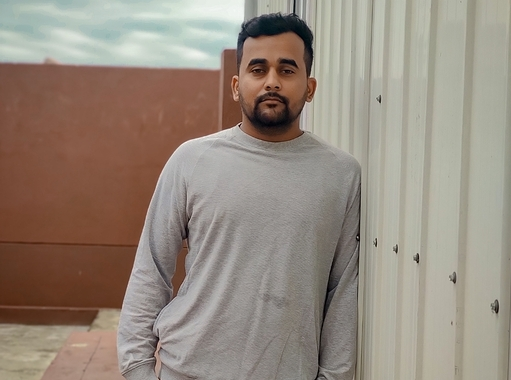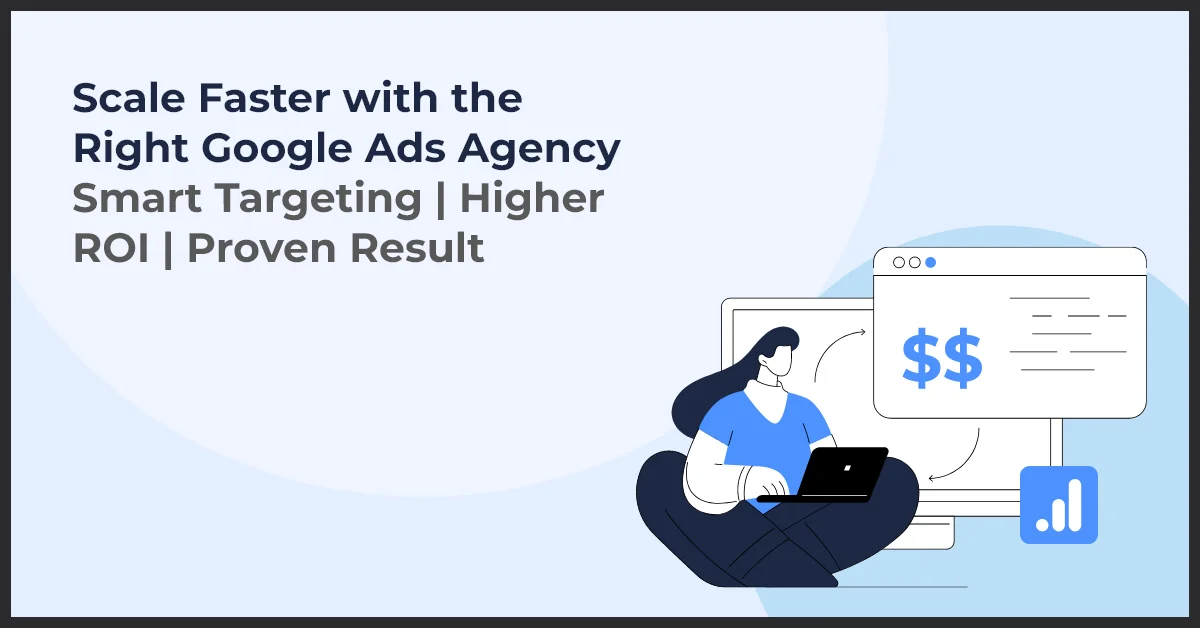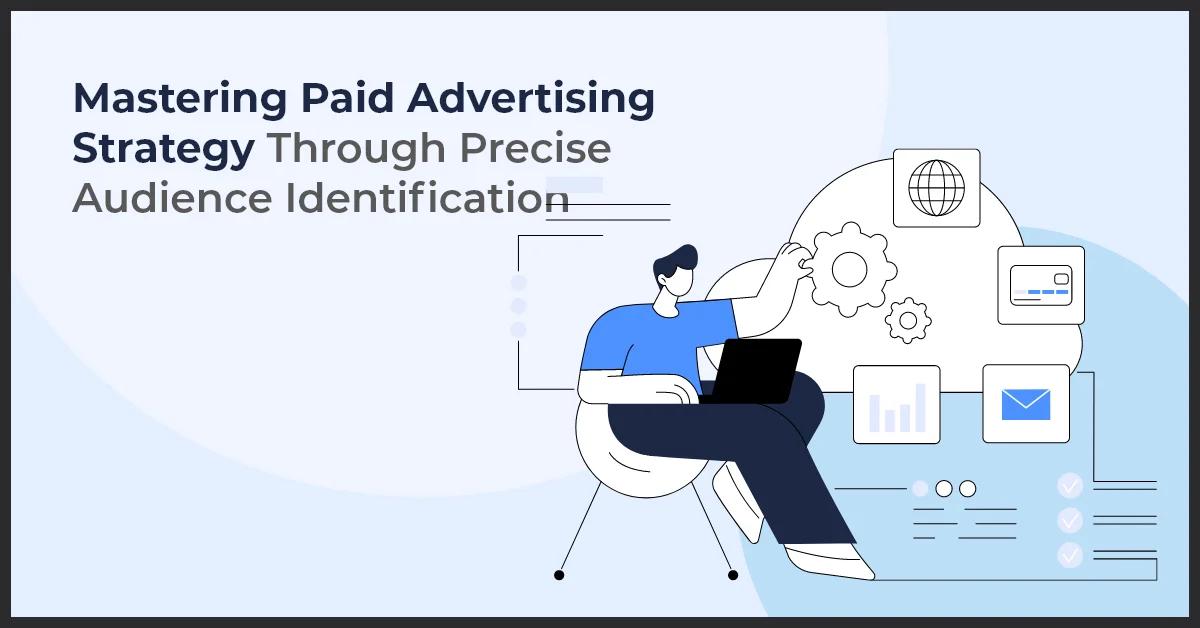How to Set Up a Microsoft (Bing) Ads Campaign
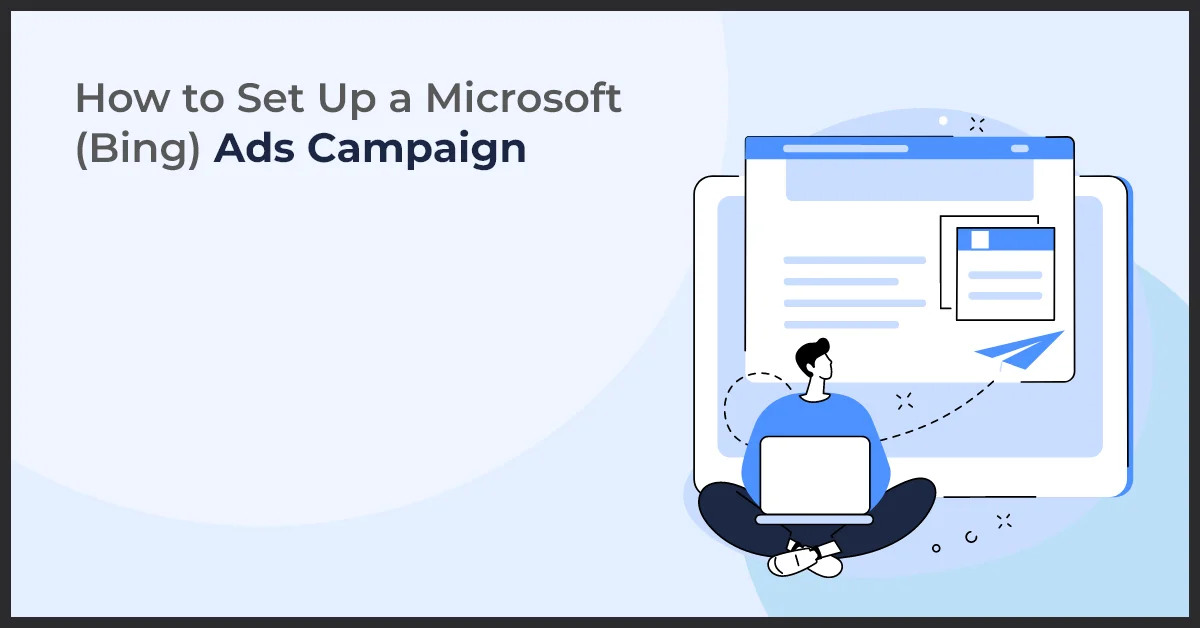
Published on: March 25, 2021
Updated on: September 04, 2024
1851 Views
- PPC
7 min read
When it comes to advertising, the most crucial thing is to be present at the place where your customers are. While Bing might not be the largest search engine out there, it still generates a considerable amount of data, which may be due to the fact that Bing is on more than 1.5 billion devices and holds 34.7% share of the U.S desktop search market. Still, missing out on Microsoft Bing ads? Let's not forget that Bing accounts for more than 4% of all organic searches in the US, with the number of unique visitors being close to 1.03 billion in the month of January 2021.
Looking at the above facts with a curious eye for detail, it can be said that not opting in for advertising on Bing wouldn’t exactly be the best choice. Digital marketers should leverage the power of Bing Ads in creating a better-reached audience.
In the case where you are absolutely new to the concept, do not worry. We would help you to the end of developing your first Bing Ad campaign, but first, understand how it is different from a Google Ad campaign.
Bing Ads Vs. Google Ads
When it comes down to launching an ad campaign, both the platforms, Google and Bing, are quite similar. The immediate need of digital marketers is to perform smart keyword research, then bid and purchase ads for those keywords. The search engine, in turn, evaluates which ads match the best intent of the user, ranks the keyword, and displays the perfect match for the user.
People have a strong inclination toward Google Ads but what they forget is that Bing Ads can prove more beneficial. Because in the latter case, there is less competition which makes the platform cheaper to use, especially when looking at a PPC campaign.
However, there are some major differences between the two platforms:
- Microsoft Bing Ads have a lower Cost-per-Click (CPC) than Google Ads
- Bing has ad tools that will allow you to assign campaigns to different time zones, perform search partner targeting, and perform demographic targeting. Also these tools are easier to use than Google AdWords tools.
- Google sure does beat Bing in terms of traffic, crediting it to be the largest search engine which means on Bing Advertising platform, there is much less competition for digital marketers to target specific keywords.
Looking at the advantages of Bing Ads, you must be convinced enough to set up your first Bing PPC Ads campaign. The good news is that it is quite an easy process.
You can set up Microsoft Bing Ads campaign in four simple steps:
1. Creating a Microsoft Bing Ads Account
First things first. Set up an account with Microsoft Ads.
2. Importing Your Google Ads Campaign
When you reach this step, you’ll have two options:
- Import Data from Existing Google Ads Campaign
If you have already been using Google Ads, it will be easy to streamline the whole process. Select Import from Google Ads and click Sign in to Google.
Here, you would have to enter your credentials to sign in. Choose the Google Ad campaign you want to import into Microsoft Bing Ads and then click Continue. From the import options, choose what you want to import or schedule the import of the data for sometime later.
- Create a New Campaign
If you do not have an existing Google Ad campaign, no need to fret. Just move on to the next step and create new and fresh Microsoft Ads.
3. Picking Only the Best Keywords
Choosing the correct keywords is the most important step of creating a Bing Ads campaign. It is completed right before creating an actual campaign. You need to target the correct keywords in order to target the correct audience—people who will be willing to buy your service or product. This part will help you with a good Microsoft Bing Ads return.
Once you are done with finding the correct keywords for your campaign, you can begin with creating your campaign.
To perform detailed keyword research, you can use the Microsoft Ads Keyword Planner. You can find it in the dashboard under Tools as soon as you create your account.
It actually is Bing’s own version of Google Keyword Planner. On the keyword planner page, you will have multiple options such as:
- Find New Keywords
Using this option, you can search for new keywords for your business to target. You get the option to search using a phrase, name, or business category. Another way is to search for multiple keywords to find related keywords.
- Plan Your Budget and Get Insights
Here, you can get trends and search volume metrics for certain keywords as well as cost estimates for those keywords.
4. Creating Your First Microsoft Ad Campaign
Go back on your Bing Ads dashboard and click on Create Campaign.
You will be redirected to the page where you can choose the goal for your campaign.
The goals from which you can choose are:
- Visits to my website
- Visits to my business location
- Conversions in my website
- Phone calls to my business
- Dynamic search Ads
- Sell products from your catalogs
Choose the goal which you believe is right for you. This is the key to track your ROI.
Once you have chosen the goal for your ad, you will be redirected to the page where you can start creating the ad. On this page, you will be able to add texts, URLs, and headlines necessary for your ad.
Fill in the text you need for your search ad while choosing the right keywords. Here you will find five different match type options:
1. Broad Match: Your ad will be displayed when a user searches for any word from your keyword in any order.
2. Phrase Match: Your ad will be displayed when all the words from your keyword match the search by the user.
3. Exact Match: Your ad will be displayed when the exact keyword is searched by the user.
4. Negative Keyword: Your ad won’t show up if a user searches for other keywords along with your keyword.
5. Close Keyword Variation: Your ad will be displayed even if the user makes a spelling or grammatical error while typing in your keyword.
Different match types will cost you different bid amounts, and Microsoft Bing Ads will give you an estimate of what it might cost you. Clicking on Add, you will reach the budget page.
This is where you can choose all the details for your ad campaign, such as daily budget, where you want it to appear, where you want to see it, and in what language you want your ad to appear.
Once you complete this step by choosing your options and adding a payment method, voila!
You just created your first ever Microsoft Bing Ads campaign!
Bing Ads are an underrated tool, but digital marketers must leverage them to generate qualified leads and conversions. If you feel that you could use a little help for creating your first Bing ads campaign, shoot us an email at info@growthnatives.com, and we will surely take it from there.
Try us out today! :)