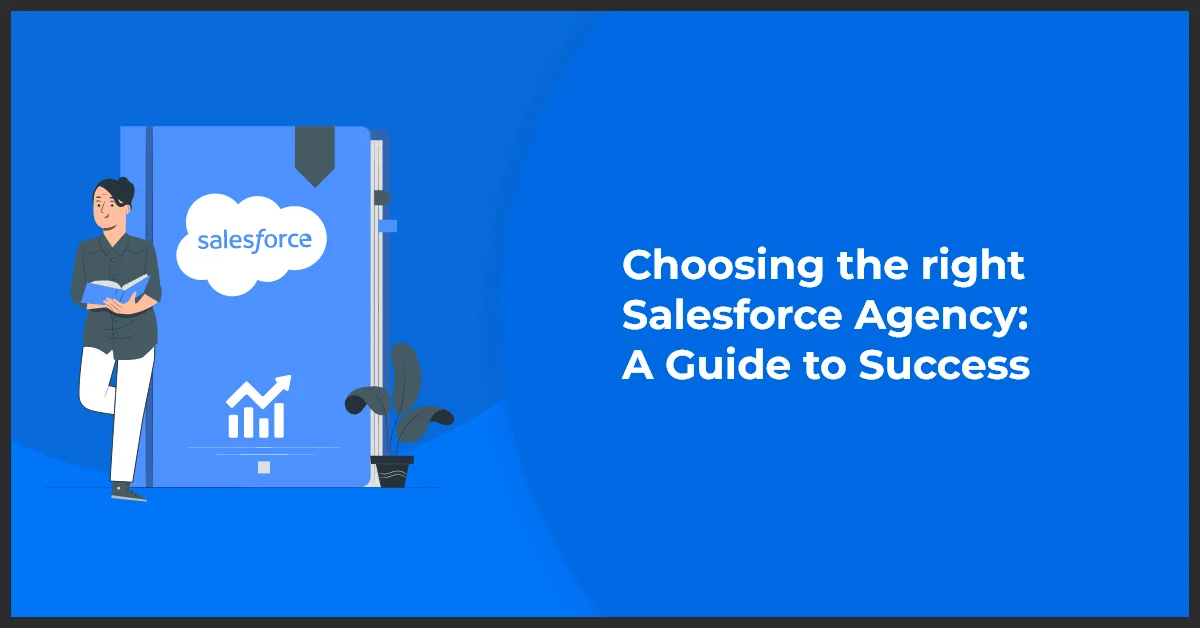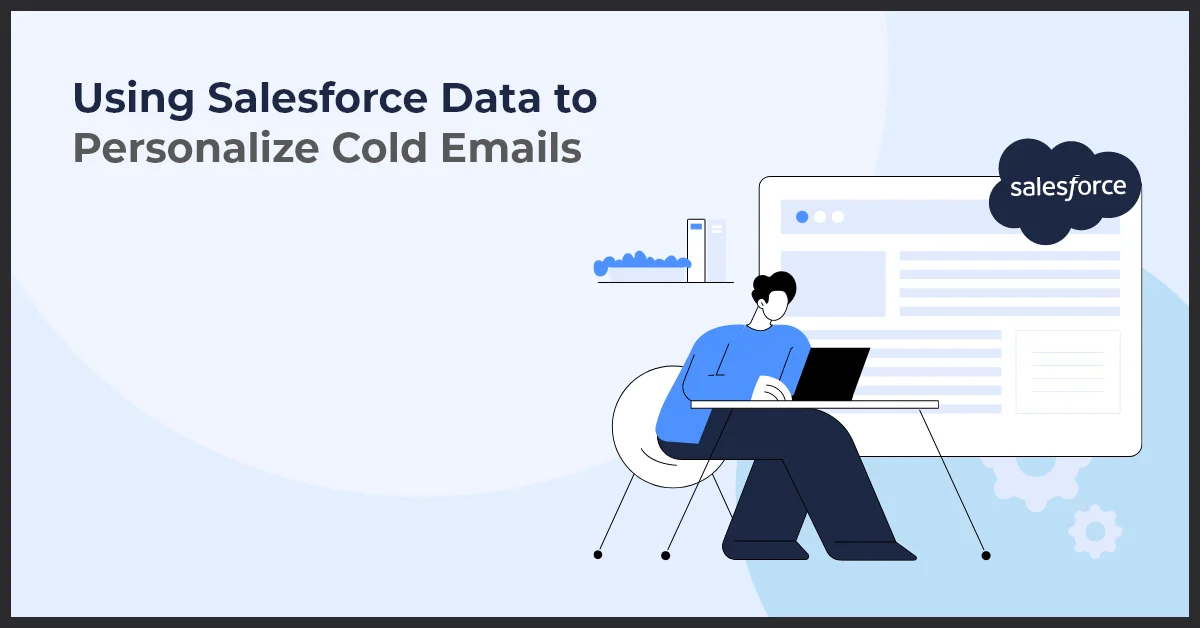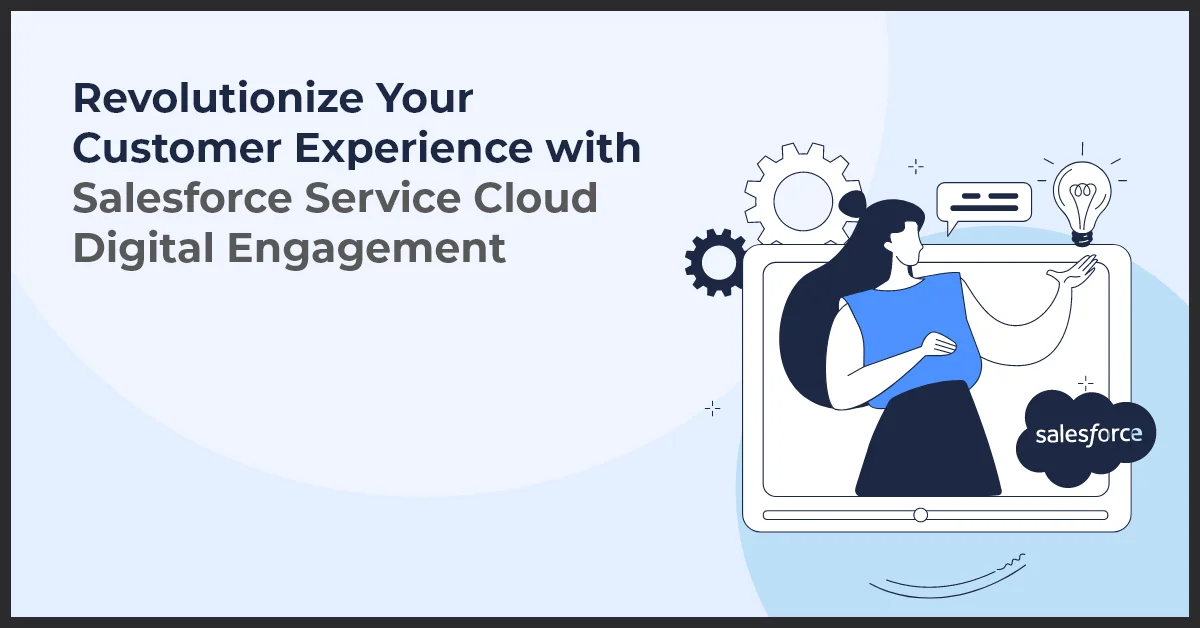Integrating Salesforce Data Cloud with Tableau: Unlock Powerful Data Visualization
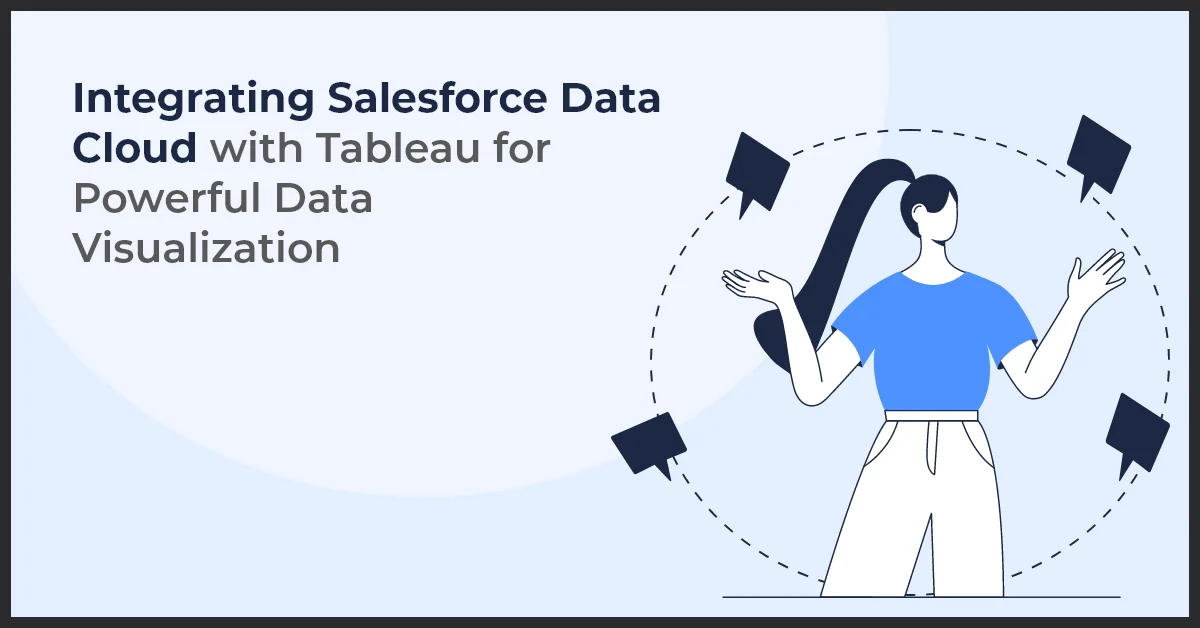
Published on: April 30, 2024
Updated on: February 24, 2025
2281 Views
- Salesforce
7 min read
As a savvy marketer, you know that data is the lifeblood of your marketing operations. But let's face it – tackling the complexities of data can feel like a puzzle. From gathering and organizing data to extracting valuable insights, it's easy to feel a bit lost.
And that’s where you can leverage the collective power of Salesforce Data Cloud and Tableau. In 2019, Salesforce joined forces with Tableau, creating a unified platform that blends data collection and visualization capabilities.
By seamlessly integrating Salesforce Data Cloud with Tableau, businesses can break down data silos, streamline data management processes, and gain real-time, actionable insights. How?
With Salesforce Data Cloud, you gain access to a wealth of third-party data integrated in one place. And, when it comes to bringing data to life, Tableau's interactive data visualization features turn raw data into actionable insights with a snap.
Let's explore how this dynamic duo works its magic.
Benefits of Integrating Salesforce Data Cloud and Tableau
Integrating Salesforce Data Cloud with Tableau is like giving your business a turbo boost in data connectivity and analysis. With Data Cloud, you get a unified view of customer data from all corners of your organization and beyond.
And when you pair that with Tableau's lightning-fast data visualization capabilities, you gain access to actionable insights instantly. All that in visuals that add value to your customer data. Here are some benefits of integrating Salesforce Data Cloud and Tableau:
- Gain comprehensive insights by visualizing Salesforce data effectively.
- Make informed decisions faster with deeper analytical insights.
- Streamline data handling processes for increased efficiency.
- Create tailored dashboards for personalized data visualization.
- Access real-time data for dynamic and responsive analytics.
- Foster collaboration and consistency across teams.
- Meet data security and compliance standards.
- Empower stakeholders with actionable insights derived from integrated data sources.
How to Integrate Salesforce Data Cloud and Tableau
Integrating Salesforce Data Cloud with Tableau can open a treasure trove of data insights that drive data-driven success. But how exactly does this process work? Let's break it down step by step:
1. Access Salesforce Setup:
- Log in to your Salesforce instance.
- Click on your profile icon in the top-right corner and select "Setup."
- In the left-hand navigation panel, go to "Platform Tools" > "Apps" > "AppExchange."
- Use the AppExchange search bar to find "Tableau Connector."
- Select the "Tableau Connector" app from the search results and click "Get It Now" to install it.
2. Configure Data Connections:
- After installing the Tableau Connector, return to the Salesforce Setup page.
- In the Quick Find search box, type "Data Connect" and select "Data Manager."
- Click on "Connect Data" to begin configuring a new data connection. Choose "Tableau" from the list of connection types.
- Follow the prompts to provide the necessary permissions and authentication details.
- Ensure to grant access to the Salesforce Data Cloud objects and fields you intend to integrate with Tableau.
3. Enable Tableau Integration:
- Next, log in to your Tableau Online or Server account.
- Click on your profile icon located in the top-right corner.
- From the dropdown menu, select "Admin." In the left-hand navigation menu, click on "Settings" under the "Settings" tab.
- Scroll down to locate the "Salesforce Integration" section.
- Toggle the switch to enable Salesforce Data Cloud integration.
- Enter your Salesforce authentication credentials. Finally, click "Save" to apply the changes.
4. Define Data Sources:
- After enabling integration, return to Tableau Online or Server.
- Go to the "Data Sources" tab.
- Click on "Connect" and then select "Salesforce" as the data source.
- Log in using your Salesforce credentials.
- Choose the specific Salesforce Data Cloud objects you wish to analyze and visualize in Tableau.
5. Create Data Extracts:
- Once the data sources are defined, go to the "Data" tab in Tableau.
- Right-click on the specific data source and select "Extract Data."
- Specify the data you want to extract and then click "Extract."
- Set up regular data extract refresh schedules to ensure your Tableau visualizations consistently reflect the latest data from Salesforce Data Cloud.
6. Design Visualizations:
- To start designing your visualizations, go to the "Worksheet" tab in Tableau.
- Drag fields from the data pane and drop them onto the canvas to create your visualizations.
- Utilize Tableau's wide array of visualization options and formatting tools to customize your visualizations.
7. Embed in Salesforce:
- After designing your visualizations in Tableau, return to Salesforce.
- Click on the App Launcher icon (grid icon) in the top-left corner of the screen.
- Then, search for and select "App Builder." Locate the desired page layout where you want to integrate the Tableau dashboard.
- Click on the section where you want to insert the dashboard component. Open the "Components" tab on the left-hand side of the builder.
- Find "Tableau Dashboard" in the list. Drag and drop it onto your chosen location within the layout.
8. Implement Single Sign-On (SSO):
- To implement Single Sign-On between Salesforce and Tableau, go to the Salesforce Setup page.
- In the Quick Find search box, type "Single Sign-On" and select "Single Sign-On Settings."
- Follow the prompts to configure SAML-based authentication between Salesforce and Tableau.
Implementing Single Sign-On (SSO) between Salesforce and Tableau simplifies user access, as users can log in once to access both platforms. This streamlines the login process, making it more efficient and convenient for users.
Best Practices While Integrating Salesforce Data Cloud and Tableau
Integrating Salesforce Data Cloud with Tableau requires following best practices for optimal results. Let's outline these steps to ensure a smooth and effective integration process:
- Customize Data Mapping: Tailor the mapping of data to match your specific business objectives. Determine which data sources and attributes are most crucial for achieving these goals. For instance, if your focus is on customer segmentation, prioritize mapping data related to customer demographics and behaviors.
- Establish Data Governance: Develop clear guidelines for ensuring data quality, security, and compliance within your organization. Define standardized formats and rules for validating data. Implement access controls and encryption protocols to safeguard sensitive information.
- Predictive Analytics: Integrate predictive models directly into Tableau to anticipate future trends or identify potential sales opportunities. Create interactive dashboards that automatically update predictions in real-time based on new data inputs.
- Real-Time Visualization: Set up real-time connections between Salesforce Data Cloud and Tableau to enable live data updates. Combine real-time data from Salesforce with information from external sources for a comprehensive analysis. Automate the refreshing of data to ensure that insights are always up-to-date.
- Promote Data Literacy: Offer training programs aimed at enhancing data literacy and proficiency in using Tableau. Provide access to self-service analytics resources and foster collaboration among users to encourage knowledge sharing and skill development.
Conclusion
With Salesforce Data Cloud access to diverse customer data and Tableau's seamless extraction of insights, building data-driven strategies has never been simpler. This integration automates the process, freeing up your resources for strategic initiatives. By harnessing the power of these integrated platforms, you can stay ahead of the competition and achieve your business objectives with confidence.
To Make Salesforce Data Cloud and Tableau Integration Flawless. Talk to Us!
The experts at Growth Natives are here to support you with the integration process. Drop us a line at info@growthnatives.com and we will take it from there.
Frequently Asked Questions
Salesforce Data Cloud is a vast collection of commercial data and analytics that enables businesses to enrich their customer data and drive insights. It encompasses various datasets, including consumer and business data, which can be leveraged for better decision-making.
Tableau is a leading data visualization tool that allows users to create interactive and shareable dashboards and reports. It helps in analyzing and interpreting data through visualizations such as charts, graphs, and maps.
Integrating Salesforce Data Cloud with Tableau enables businesses to harness the power of their Salesforce data alongside other external data sources. This integration facilitates comprehensive data analysis and visualization, providing deeper insights into customer behavior, trends, and performance metrics.