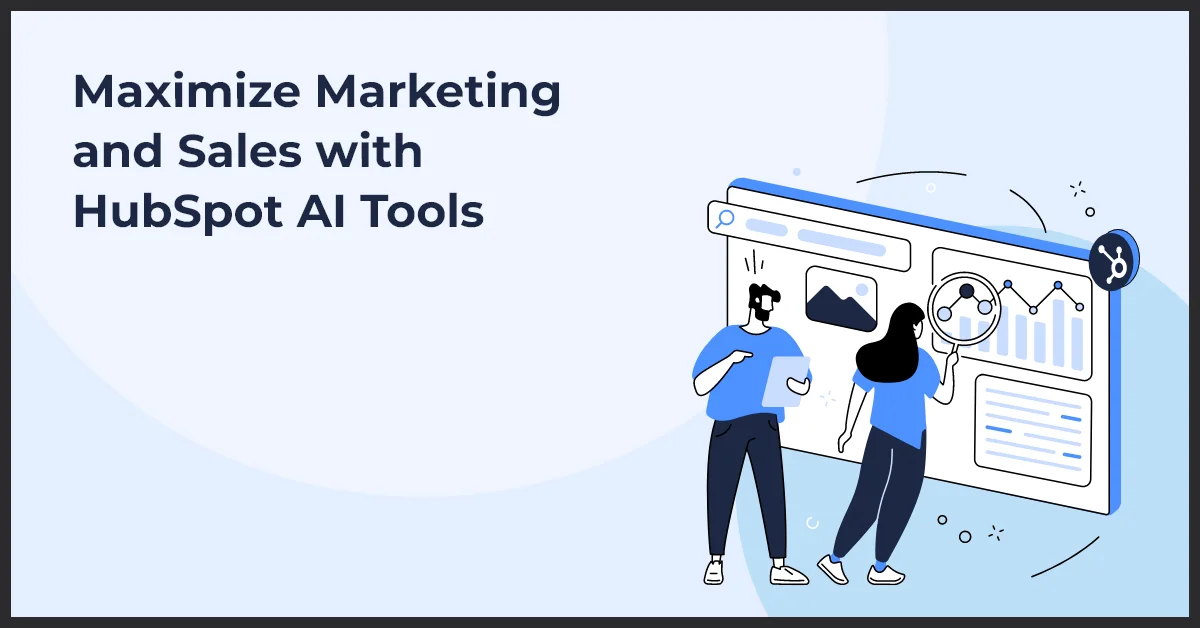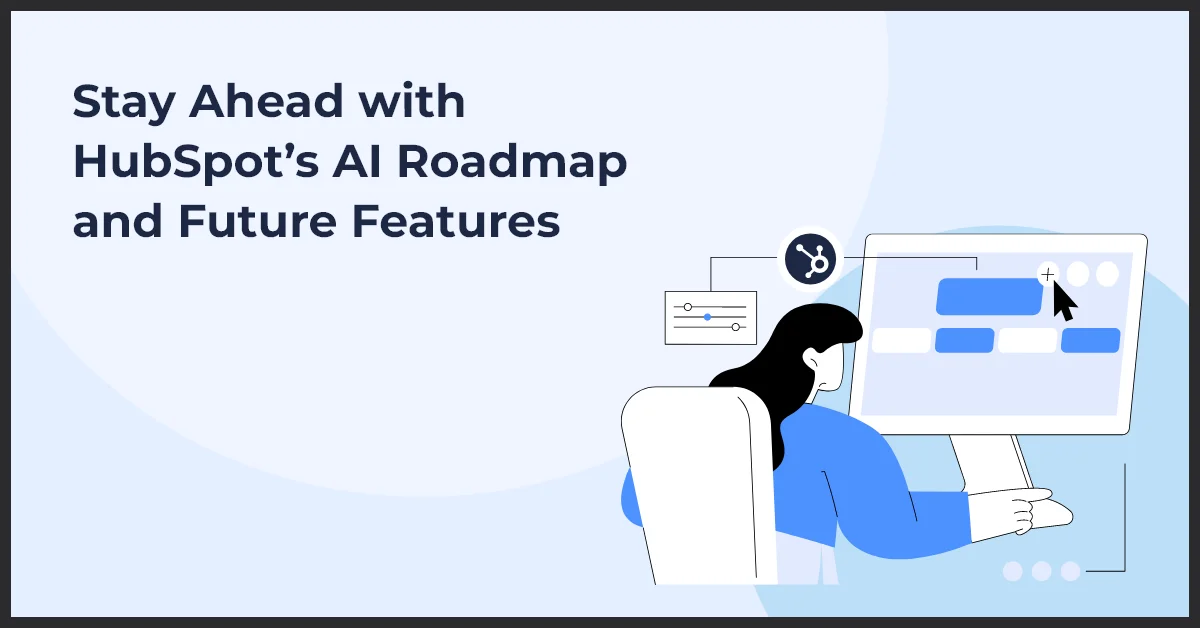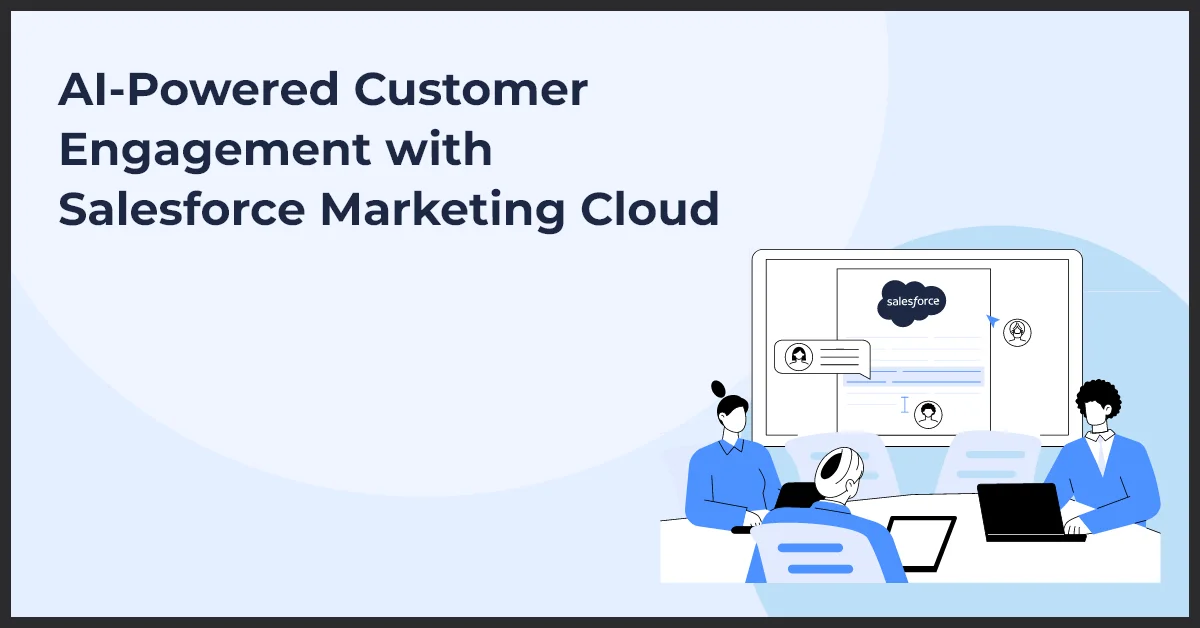Salesforce & MySQL Integration Simplified – A Step-by-Step Guide
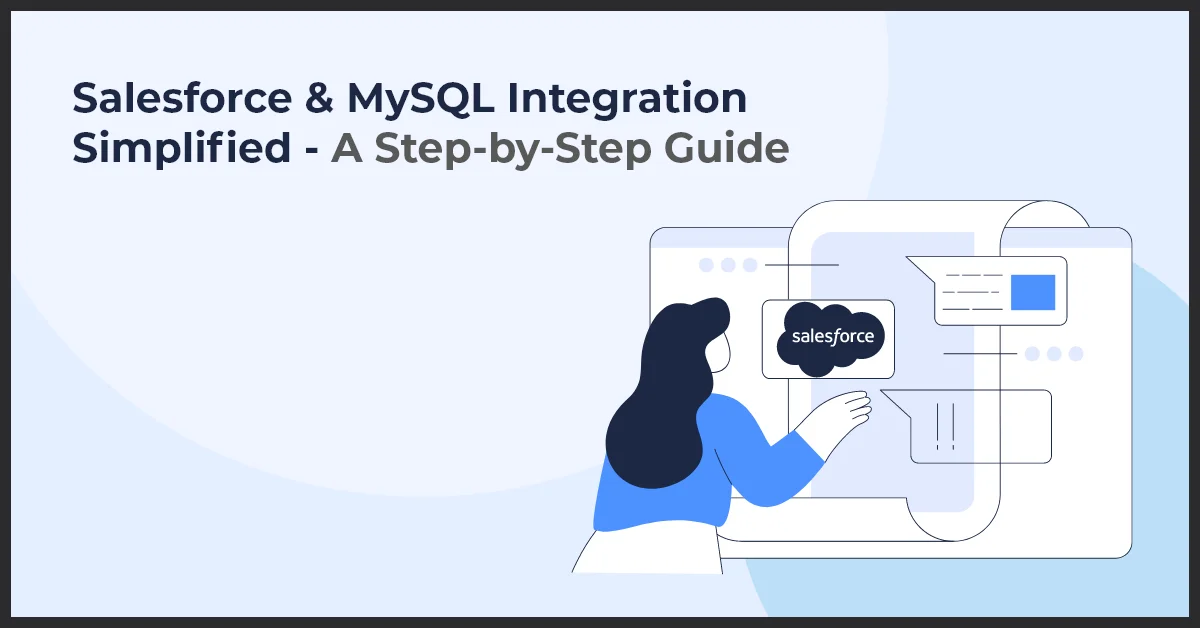
Published on: July 8, 2024
Updated on: October 10, 2024
1291 Views
- Thought Leadership
8 min read
Salesforce CRM is a powerhouse of customer data including interactions, leads, purchase history, and much more. But, if not organized properly, valuable insights can easily get lost in the shuffle.
So, how do you make sure that the data is organized? Integrating Salesforce CRM with MySQL is the coolest solution.
MySQL is a free open-source relational database management system (RDBMS). Think of it as a digital filing cabinet where you can neatly store and organize all your important data, like customer information.
By connecting Salesforce with MySQL, you're creating a bridge between the two systems. This means you can smoothly transfer all your customer data from Salesforce into MySQL.
Imagine having all your customer data neatly organized in one central database, easily searchable, and readily available for analysis.
No more data silos – just a holistic view of your customers, empowering you to make informed decisions, and personalize marketing campaigns. Let's delve into the incredible benefits of integrating Salesforce CRM and MySQL, and discover how this dynamic duo can transform your business.
Benefits of Integrating Salesforce CRM and MySQL
Salesforce CRM is great for organizing customer data, managing interactions, and facilitating marketing campaigns. Meanwhile, MySQL is a powerful database management system capable of storing various data types, including text, numbers, dates, times, and much more.
When you pair up Salesforce CRM with MySQL, they smoothly sync up important customer details like contacts, interactions, and purchases. This means your team can quickly access comprehensive customer profiles to make quick marketing decisions and deliver personalized experiences. Here are some practical benefits of Salesforce and MySQL integration:
- Centralized customer data storage for streamlined management.
- Detailed analytics for informed decision-making.
- Real-time synchronization for up-to-date information.
- Personalized marketing and customer interactions.
- Scalable and flexible data handling.
- Cost-effective data management and maintenance.
How to Integrate Salesforce CRM and MySQL
For several good reasons, Salesforce recommends using Application Programming Interfaces (APIs) for connecting with systems like MySQL.
An API is like a messenger that allows different software applications to communicate and share data with each other. APIs help in accessing data securely by adhering to the rules of Authentication and Authorization. They also make sure data is shared accurately and can handle lots of information without a hitch. Basically, an API is like a bridge that helps software programs cooperate smoothly.
But how does the process of Salesforce CRM and MySQL integration work? Let’s break the process down step-by-step:
Step 1: Generate Salesforce API Login Credentials
- Visit the Salesforce site- https://login.salesforce.com/, and log in with your Salesforce credentials.
- Click on the “Gear” icon on the top right of the page.
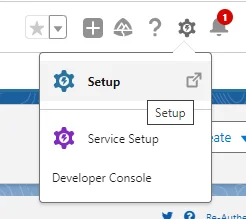
- To create a new Connected App, go to the Setup menu, type "App Manager" in the Quick Find Box, and select it.
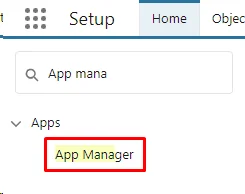
- Click on the "New Connected App" button.

a) Now Enter Basic Information:
- Connected App Name: Enter the name of your app.
- API Name: Salesforce will automatically fill this field based on the Connected App Name.
- Contact Email: Your email address.
- Enable OAuth Settings: Tick this checkbox.

b) Configure OAuth Settings:
- Scroll down to the "API (Enable OAuth Settings)" section.
- Under "OAuth Scopes," add the required OAuth scopes based on the permissions your app needs. For API access, you typically need at least the "Access and manage your data (API)" scope.
- Specify the Callback URL. For testing purposes, you can use a placeholder URL (e.g., https://localhost/callback).
- Optionally, you can specify a custom logo and other settings.
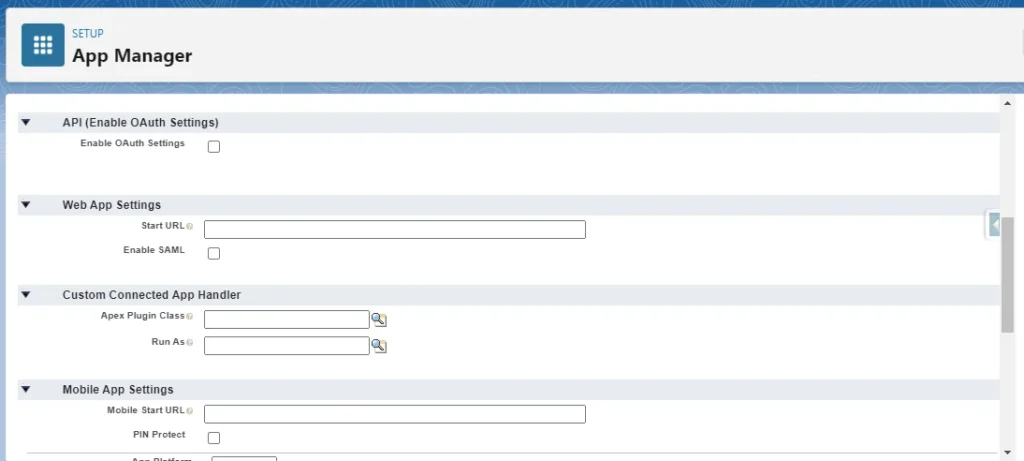
c) Save the Connected App:
- Once you've entered all the necessary information, click the "Save" button.
(Screenshot)
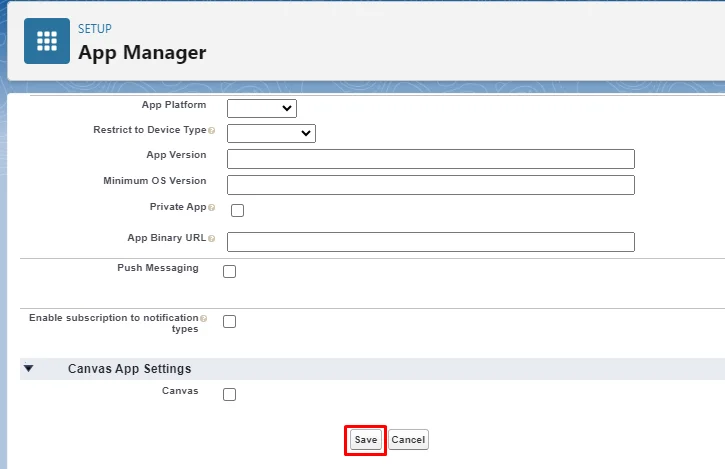
d) Get API Credentials:
- After saving the connected app, you'll be directed to the Connected App detail page.
- Here, you'll find the "Consumer Key" (also known as the Client ID) and "Consumer Secret" (also known as the Client Secret).
- These are the API credentials that your application will use to authenticate with Salesforce.

e) Note Down Your Credentials:
- Copy the Consumer Key and Consumer Secret and securely store them.
- You'll need them to authenticate your application with Salesforce.
Step 2: Write Apex Code to Extract Salesforce Data
- Go to "Setup" > "Develop" > "Classes".
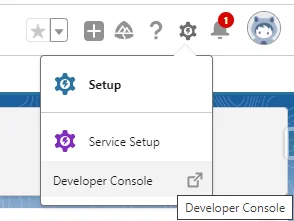
- Create a new Apex class.
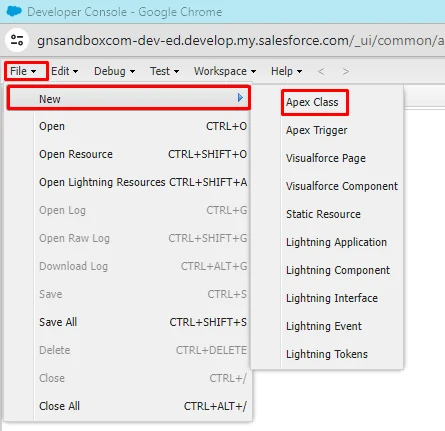
- Use the WebService annotation to mark the class as a web service.
- Inside the class, write methods to query Salesforce objects using SOAP API.
- Ensure these methods return the extracted data in a format compatible with MySQL, like a list of maps.
Step 3: Develop Data Transformation Logic (Optional)
- You might need to adjust the data extracted from Salesforce to match the MySQL table structure.
- This can be done within the Apex class using data manipulation methods.
Step 4: Load Data into MySQL (Using Salesforce Data Loader)
- Download and install Salesforce Data Loader from the Salesforce website if you haven't already.
- Open Salesforce Data Loader and log in with your Salesforce credentials.
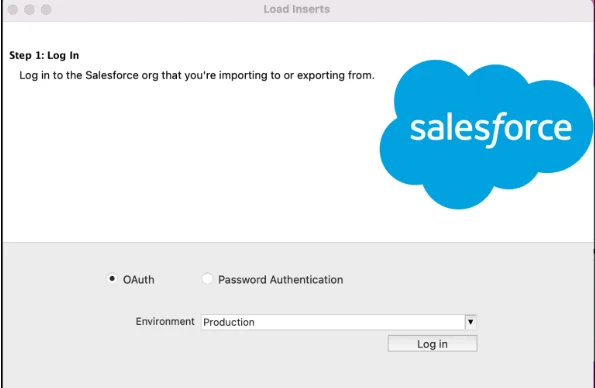
- Select the "Export" option.
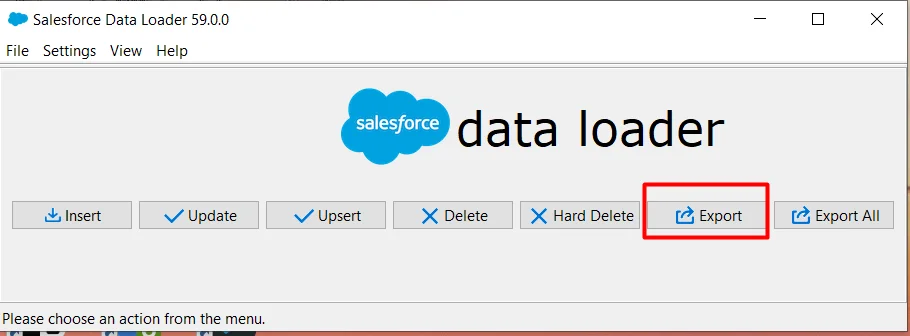
- Choose the object(s) you want to export data from (e.g., Accounts, Contacts, Opportunities).
- Specify the fields you want to export.

- Optionally, apply filters or query criteria to limit the data exported.
- Choose the export location and file format (e.g., CSV).
- Start the export process.
a) Prepare Data for Import:
- Open the exported CSV files containing Salesforce data using a text editor or spreadsheet software.
- Review the data and make any necessary adjustments or transformations to ensure compatibility with your MySQL database schema.
- Ensure that the CSV files have headers that match the columns in your MySQL tables.
b) Import Data into MySQL:
- Use a MySQL client or tool (e.g., MySQL Workbench, phpMyAdmin) to import the data into your MySQL database.
- If Using MySQL Workbench:
- Open MySQL Workbench and connect to your MySQL database.
- Go to the "Server" menu and select "Data Import".
- Choose the CSV file(s) containing the exported Salesforce data.
- Map the columns in the CSV file(s) to the corresponding columns in your MySQL tables.
- Start the import process.
- If Using phpMyAdmin:
- Log in to phpMyAdmin and select the database where you want to import the data.
- Go to the "Import" tab.
- Choose the CSV file(s) containing the exported Salesforce data.
- Configure import settings and options.
- Start the import process.
c) Verify Data Import:
- Once the import process is complete, verify that the data has been successfully imported into your MySQL database.
- Run SQL queries or use MySQL client tools to inspect the imported data and ensure its accuracy.
Step 5: Schedule Data Synchronization (Optional)
- You can use Salesforce Scheduler to schedule the Apex class execution at regular intervals.
- This ensures Salesforce data is updated in MySQL automatically.
Common Challenges You May Face While Integrating Salesforce CRM and MySQL
Even with a secure approach like Salesforce APIs, integrating Salesforce CRM and MySQL can present some hurdles. Let’s break down some common challenges that may arise while integrating Salesforce CRM and MySQL and how to overcome them:
Integration Complexity
Starting with the integration can be complex, requiring knowledge of both Salesforce objects and structures, as well as understanding MySQL table design. This can be particularly challenging for non-technical users.
- Seek professional assistance for setting up the integration.
- Utilize integration platforms with user-friendly interfaces.
- Invest in training or tutorials for non-technical users.
- Consider hiring a consultant to handle the technical aspects.
Data Transformation
Data extracted from Salesforce might not perfectly match your MySQL tables. You might need additional steps or code to transform the data during transfer to ensure it fits your MySQL structure.
- Script data transformation steps for Salesforce to MySQL.
- Use ETL (Extract, Transform, Load) tools such as Fivetran or Hevo Data to automate data transformation processes.
- Customize mappings for aligning Salesforce and MySQL.
- Add data validation checks for accuracy post-transformation.
Error Handling
Unexpected errors are common during data transfer due to network issues or changes in data formats. A robust error-handling mechanism is crucial to prevent data inconsistencies or loss.
- Implement error logging to track integration issues.
- Set up automated alerts for immediate notification of errors.
- Develop retry mechanisms to handle transient errors.
- Regularly monitor integration processes for anomalies.
Maintenance Burden
Integration often involves custom code that requires ongoing maintenance. Updates to either Salesforce or MySQL APIs might necessitate adjustments to your code to maintain functionality.
- Regularly review and update your integration code.
- Stay informed about updates to Salesforce and MySQL APIs.
- Automate tests to catch issues early.
- Document your integration processes for easier maintenance.
Monitoring and Optimization
It's important to monitor the integration's performance and resource usage. You might need to optimize the data transfer process or adjust data mapping configurations to ensure efficiency and avoid overwhelming either system.
- Utilize monitoring tools to track integration performance.
- Regularly review system resource usage and identify bottlenecks.
- Optimize data transfer processes by batch processing or using bulk APIs.
- Fine-tune data mapping configurations to reduce unnecessary data transfer.
Conclusion
Integrating Salesforce CRM with MySQL opens up new avenues for streamlined data management and enhanced decision-making. With Salesforce's robust customer relationship management capabilities and MySQL's flexible database management system, businesses can handle customer data easily.
This integration automates data synchronization processes, empowering you to access real-time insights and drive strategic initiatives. By using Salesforce CRM and MySQL together, businesses can boost operations, enhance customer experiences, and stay competitive effortlessly.
Make Salesforce CRM and MySQL Integration Effortless. Let’s Talk!
The experts at Growth Natives are here to support you with the integration process. Drop us a line at info@growthnatives.com and we will take it from there.
Frequently Asked Questions
Salesforce & MySQL integration refers to the process of connecting Salesforce, a leading CRM platform, with MySQL, a widely used relational database management system, to synchronize data and streamline business processes.
Integration allows for streamlined data management, real-time data synchronization, improved reporting capabilities, and enhanced decision-making by combining Salesforce CRM data with MySQL databases.
MuleSoft provides connectors for both Salesforce and MySQL, allowing you to create integration flows that map and synchronize data between the two systems using MuleSoft’s Anypoint Platform.
Common challenges include data mapping complexities, handling data discrepancies, ensuring data security, managing API rate limits, and maintaining real-time synchronization.
The role of an API in Salesforce & MySQL integration is to facilitate communication and data exchange between Salesforce (a cloud-based CRM platform) and MySQL (a relational database management system). APIs (Application Programming Interfaces) allow developers to establish connections, retrieve data from MySQL databases, and synchronize it with Salesforce records. APIs enable seamless integration, ensuring data consistency and enhancing workflow automation between these platforms.