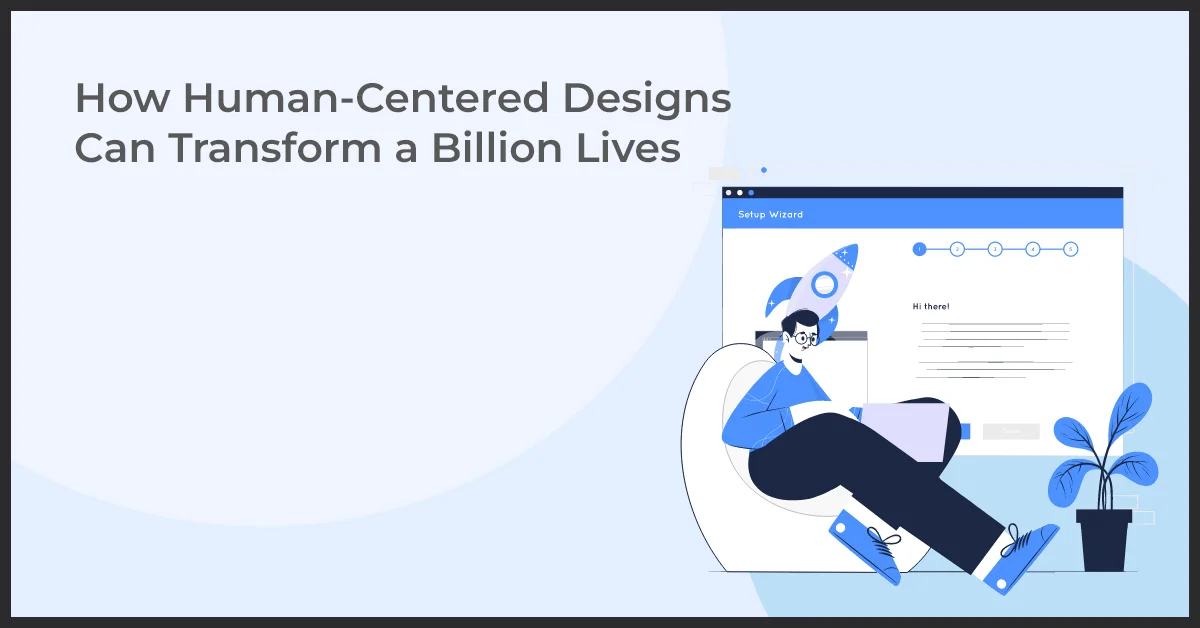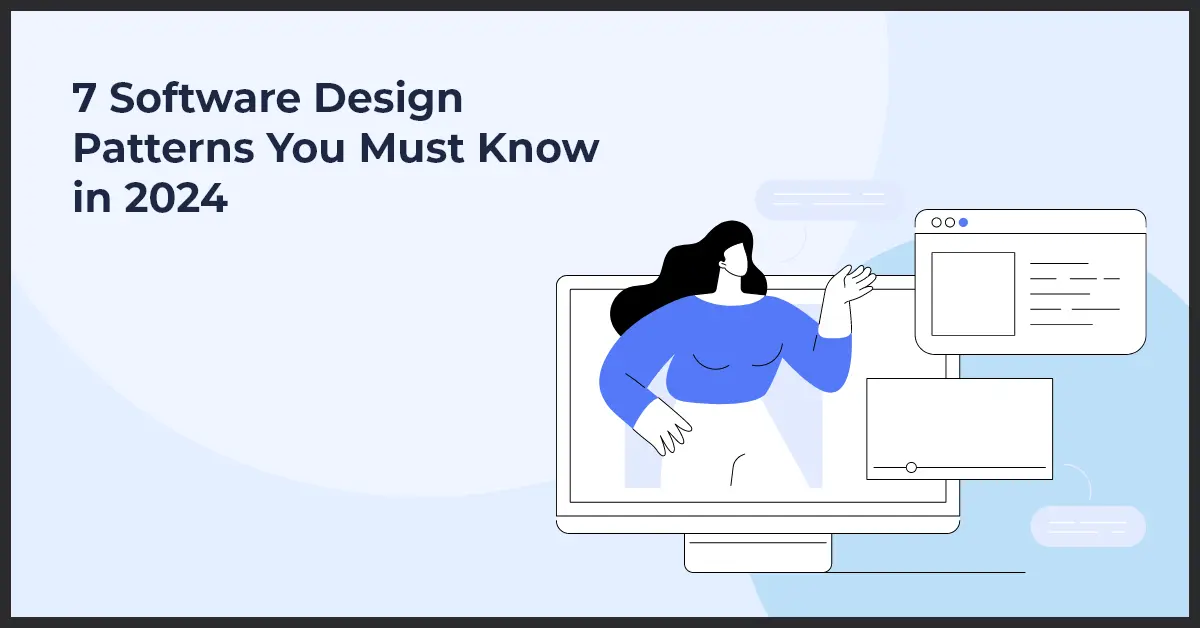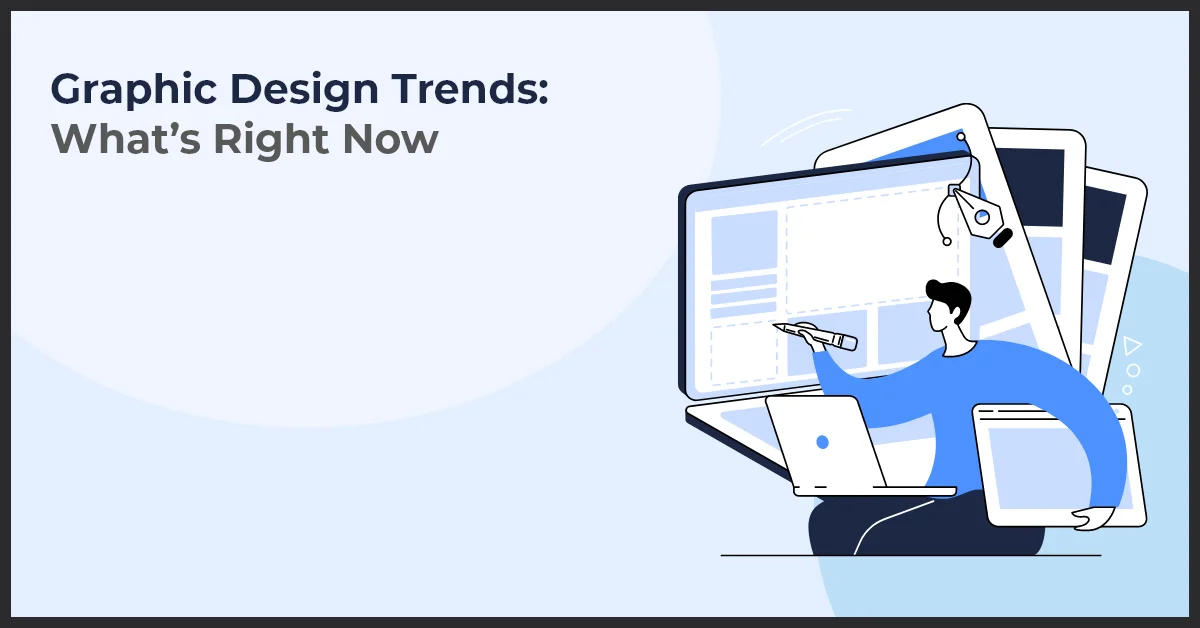How Sketch and InVision are Transforming the Design Workflow
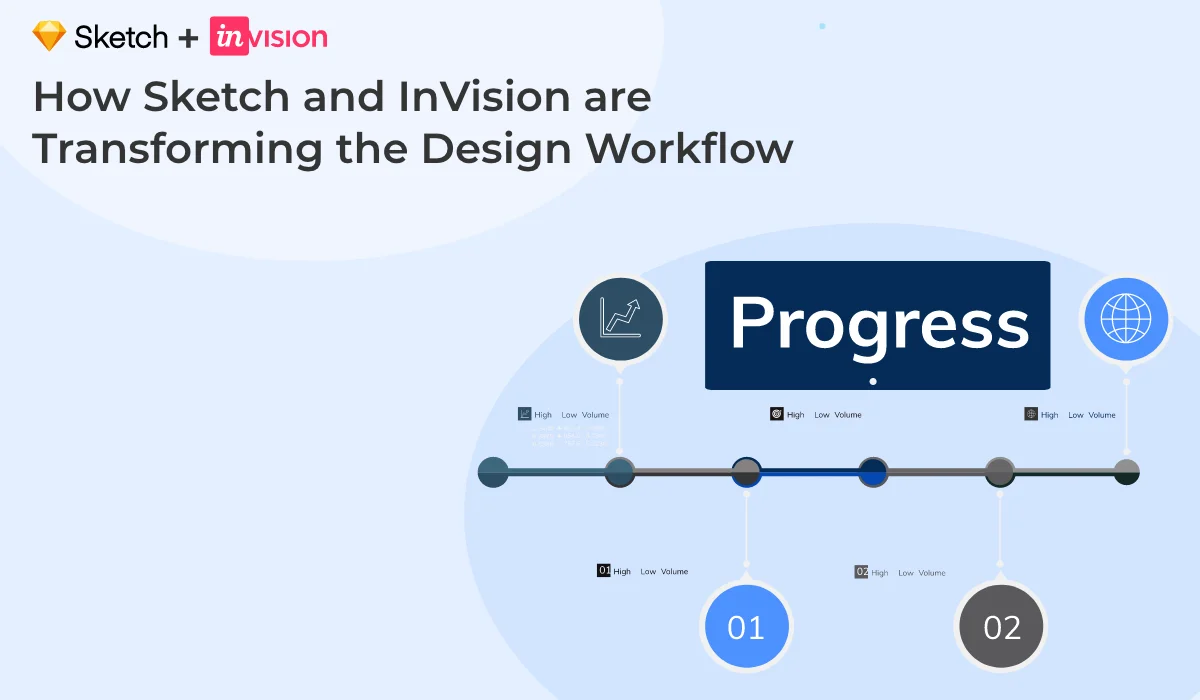
Published on: May 5, 2022
Updated on: July 11, 2024
701 Views
- Design
23 min read
“Without the leap, we’ll never know what we will be. We’ll never know what we are capable of.” – Jacqueline
Imagine talking to an entire team of experienced and competent designers to move in a new direction. Changing the way they run their design department, restructuring the entire process, and learning new skills.
Sounds unrealistic, right? Moreover, it is an extremely difficult task.
But, without taking such risks, you won’t be able to see where you can land – or how a small risk can be a big learning step towards the future.
Today, digital designers are steadily emigrating from Photoshop to Sketch and InVision, which is strongly changing the way design workflow works.
Designs should create fireworks!
The Adobe suite, in many instances, has been capable of delivering the most, but for the fireworks, you need more. And Sketch and InVision are the creative design tools, offering you the very best.
If you talk about the creative design community, you can witness a lot in terms of creative suits and growth. A creative design tool should help you with::
- Features of the screen design to assist you create a visual design mockup
- Interactions may be demonstrated with the assistance of prototyping.
- Designers may pass designs to developers with the help of handoff features
- Feedback and process monitoring are facilitated through collaboration tools.
Now that you know what a creative design tool should be capable of, let’s talk about Sketch and InVision.
What is Sketch and InVision?
Digital designers are always in need of some special tools, and Sketch has been built especially to cater for their needs. However, Sketch is exclusively available for Mac only. Flexibility is the major feature of this application, giving designers an edge to design completely editable symbols and other layouts. All in all, Sketch helps in creating fully resizable and responsive design work.
Once the designer is ready with the design, the next step is getting it approved by the client. For this InVision is used. This application accelerates the performance and functionality of Sketch, making the design more presentable for the client. In addition, the InVision app makes the design easy for the developer to relate to and start working on it.
Most of the businesses have switched to Sketch and InVision for all of their UI and UX designs. The plugins and intuitive interface help us to accelerate the design process and workflow.
Why Use InVision and Sketch?
Designers are constantly in need of tools to transform their design workflow. Fortunately, with InVision and Sketch, designers need not have to look any further. The prototyping functionality used in InVision for website and graphic designers makes them rapidly prototype a design without investing more in creating codes or using several tools.
4 Ways Sketch and InVision Revolutionizing the Design Workflow
1. Gestures and Transitions
The primary focus should be on users rather than the clients, as they are the ones using the technology. Thus, using advanced tools of Sketch and InVision results in creating designs that impel user journey and experience.
Advanced gestures and transition in Sketch and InVision helps in creating highly effective prototypes, enabling the design team to creatively achieve incredible UI and UX design results.
2. Rapid Prototyping
InVision offers rapid prototyping, a design workflow consisting of prototyping, ideation, and testing. Designers can easily and quickly find out and corroborate their best ideas with this feature. To design a website or an application, there is a need for genuine feedback, if not then you are working for a disaster.
With rapid prototyping, you create a robust user experience. Also, it forces you to ideate fast and presume less. It designs in low-fidelity, where the tools are used along with the avant-garde features to create designs where less correction is involved, saving additional time and effort.
3. Collaboration
Without apt collaboration, it is impossible to craft a successful design. This means, when you work on a project, collaboration and integration need to go together to come up with a design that attracts clients and engages users throughout.
Tools like Sketch and InVision offer the team members access to shared libraries pre-installed in the applications themselves to create designs that are far more effective and proficient. With InVision, designers and developers have the leverage to work with just a few clicks and keystrokes.
4. Efficiency
Whether it is designing or development, efficiency is the top-most requirement. This is the reason, companies today have been using Sketch and InVision as their go-to tool. When combined together, Sketch and InVision produce better results in a short amount of time, which is not possible with any other tool.
Regardless of the projects, the features used in these applications are extremely flexible and responsive, which results in presenting efficient results and a unique user experience for every result produced.
7 Benefits of Sketch and InVision in the Design Workflow
- Creating faster prototypes have become easy with InVision and Sketch. It takes approximately an hour to design a prototype from inception to end.
- The applications come with a preview mode, allowing our team of designers and developers to monitor the progress of the prototype.
- The build mode present in these applications allows designers to interact seamlessly with hotspots.
- Live Share is another feature that helps in collaborating while prototyping creation by using a browser screen. The designers can use Sketch within the InVision.
- Another exciting mode in InVision is comment mode. The feature is perfect for commenting on projects, leaving notes, and adding sketches.
- It is difficult to keep tabs on everything. Thus with the history mode feature, designers can view the previously used project screens, also, it helps in checking all the comments to make the tracking process simple and easy.
- The presentation mode works like a charm. It sends a link of the prototype to the individuals you want approval from. The feature allows them to view the prototype on the browser’s screen so that they know how it will look on the web.
User Interface Design with Sketch and InVision
User interface design plays a crucial role in creating visually appealing and user-friendly digital products. It involves designing the interfaces that users interact with, focusing on elements such as layout, typography, color schemes, and icons. In today's digital landscape, designers heavily rely on specialized tools to streamline the UI design process and bring their creative visions to life.
One such tool that has gained immense popularity among designers is Sketch. Sketch is a vector graphics editor that enables designers to create intuitive and pixel-perfect user interfaces. Its versatile features, such as artboards, symbols, and vector editing tools, make it a go-to choice for UI designers.
With Sketch, designers have the freedom to create and iterate designs rapidly, ensuring a seamless and efficient workflow. They can easily collaborate and share their work with team members, gather feedback, and make necessary revisions to the UI designs.
Another tool that complements Sketch is InVision. InVision is a prototyping tool that allows designers to transform their static designs into interactive prototypes. It enables designers to create hotspots, transitions, and animations to simulate how users will interact with the final product.
Designers can use InVision to create user flows, conduct user testing, and gather valuable feedback early in the design process. The seamless integration between Sketch and InVision allows designers to sync their artboards, ensuring a smooth transition from design to prototyping.
Discussions, tutorials, and best practices related to UI design with Sketch and InVision can be found across various online platforms. Designers often share their experiences and insights, providing valuable tips and tricks to create compelling UI designs. Online communities and forums dedicated to Sketch and InVision serve as valuable resources for designers to enhance their skills and stay up-to-date with the latest trends.
Wireframing Techniques and Examples with Sketch and InVision
Wireframing plays a crucial role in the design process of websites and applications. It acts as a blueprint that helps designers visualize the structure and layout of a digital product. Sketch and InVision are two popular tools that designers frequently use for wireframe creation. Let's explore some techniques and examples for effective wireframing using these tools.
Understanding Wireframing and its Role in Web and Application Design
Before we dive into the techniques and examples, it's important to understand what wireframing is and why it is essential in the design process. Wireframing involves creating a basic visual representation of a web or application interface without focusing on aesthetics. It helps designers define the layout, navigation, and functionality of a digital product before proceeding to the visual design phase. Wireframes serve as a communication tool between designers, developers, and stakeholders, ensuring everyone is aligned on the project's goals and structure.
How Sketch and InVision are Frequently Used for Wireframe Creation
Sketch and InVision have become go-to tools for designers when it comes to wireframing. Sketch, a vector-based design tool, provides a user-friendly interface and a wide range of features that make wireframing a breeze. Its intuitive design elements, such as resizable artboards and pre-built UI components, allow designers to quickly mock up wireframes. InVision, on the other hand, excels in interactive prototyping, enabling designers to create clickable wireframes that simulate user interactions. Its collaboration features also make it easy to gather feedback and iterate on the wireframe designs.
Guidelines, Techniques, and Examples for Effective Wireframing
To create effective wireframes using Sketch and InVision, it's essential to follow some guidelines and employ specific techniques. Here are a few tips to keep in mind:
- Start with a clear objective: Before diving into wireframe creation, define the project's goals and target audience. Understanding the purpose behind the wireframe will help you make informed design decisions.
- Keep it simple and content-focused: Wireframes should focus on the structure and layout of the interface rather than visual details. Use simple shapes, typography, and placeholders to represent different UI elements.
- Utilize Sketch's symbols and libraries: Sketch's symbols and libraries feature enables designers to create reusable UI components. Building a library of common UI elements and symbols saves time and ensures consistency throughout the wireframe.
- Create interactive prototypes with InVision: InVision's prototyping capabilities allow designers to bring their wireframes to life with clickable interactions. Adding interaction to the wireframes helps stakeholders and clients understand the flow and functionality of the final product.
Prototyping Principles and User Testing with Sketch and InVision
The prototyping phase plays a crucial role in showcasing the user experience and functionality of a design. It allows designers to validate their ideas, gather feedback, and make necessary refinements before moving forward with the development stage. Sketch and InVision are powerful tools that enable designers to create interactive prototypes, which simulate the user journey and provide a realistic representation of the final product.
With Sketch, designers can easily create wireframes and visual designs, while InVision allows for the seamless integration of these designs into interactive prototypes with clickable links and animations. This collaboration between Sketch and InVision empowers designers to bring their concepts to life and present them to stakeholders or clients in a meaningful way.
When it comes to prototyping methods, Sketch and InVision offer a variety of options. Designers can create low-fidelity prototypes for quick testing and iteration, or high-fidelity prototypes that closely resemble the final product. The choice of method depends on the project requirements and the stage of the design process.
User testing is an integral part of the prototyping phase, as it provides valuable insights into user behavior and preferences. With Sketch and InVision, designers can conduct user testing sessions by sharing interactive prototypes with participants and observing their interactions and feedback. This enables designers to identify any usability issues and make informed design decisions based on user feedback.
When it comes to prototyping principles, Sketch and InVision provide a solid foundation. Designers can follow best practices such as keeping the prototype simple and focused, ensuring consistency across screens, and using realistic content. These principles help designers create prototypes that accurately represent the user experience and facilitate effective communication with clients or stakeholders.
Collaborative Design Processes with Sketch and InVision
In today's fast-paced and interconnected world, collaboration is key to successful design projects. With tools like Sketch and InVision, teams can easily collaborate remotely and create stunning designs together. In this section, we will explore the collaborative design processes enabled by Sketch and InVision, and the benefits they bring to the table.
Overview of Collaborative Design Methods and Their Benefits
Collaborative design methods involve multiple designers working together on a project, sharing ideas, and iterating on design concepts. This approach not only enhances creativity but also ensures that the final product meets the needs of various stakeholders.
By leveraging Sketch and InVision, design teams can easily collaborate in real-time, irrespective of their physical location. This allows for seamless communication and a swift design process, leading to improved efficiency and faster project completion.
Features of Sketch and InVision that Facilitate Remote Design Teamwork
Sketch and InVision have several features that specifically cater to remote design teamwork:
- Real-time collaboration: Multiple designers can work together simultaneously on the same Sketch file, making it easy to share ideas and provide feedback in real-time.
- Commenting and feedback: InVision enables designers to leave comments directly on the design prototypes, streamlining the feedback process and ensuring everyone is on the same page.
- Design file version control: With Sketch and InVision's version control capabilities, teams can easily manage and track changes made to design files, ensuring a seamless workflow and reducing the risk of conflicting revisions.
- Project sharing and collaboration: InVision allows designers to share design prototypes with stakeholders, clients, and team members, facilitating collaboration and gathering valuable feedback.
Topics Related to Collaborative Design Processes, Version Control, and Remote Collaboration Using These Tools
Some important topics related to collaborative design processes, version control, and remote collaboration using Sketch and InVision include:
- Establishing design workflows: Creating an efficient design workflow is crucial for successful collaboration. We'll discuss best practices for optimizing collaborative design processes using Sketch and InVision.
- Version control strategies: Managing design file versions can be challenging, especially in remote team setups. We'll explore different version control strategies and how Sketch and InVision can assist in maintaining a coherent version history.
- Remote collaboration tips: Working remotely brings its own set of challenges. We'll provide valuable tips and tricks for fostering effective remote collaboration using Sketch and InVision's collaborative features.
Design Systems and Component Libraries with Sketch and InVision
Design systems play a crucial role in maintaining consistency and efficiency in the design process. By creating a set of guidelines and reusable components, design systems allow designers to streamline their workflows and create cohesive user experiences. Sketch, a popular design tool, is frequently used for creating and managing design systems, while InVision helps designers collaborate and manage design assets.
Introduction to Design Systems
A design system is a collection of reusable UI components, guidelines, and best practices that ensure consistent design across different platforms and applications. It provides a common language and visual framework for designers and developers to work together efficiently.
Sketch for Design System Creation
Sketch is widely adopted by designers for creating and managing design systems. With its powerful features like symbols, nested symbols, and shared styles, Sketch enables designers to create reusable components that can be easily updated across various designs.
Component Libraries and Design System Management
Creating a component library is a critical step in building an effective design system. It allows designers to store and organize reusable components, making it easy to access and maintain consistency. With Sketch and InVision, designers can create, manage, and share component libraries, ensuring a seamless design process for the entire team.
Design system management involves establishing guidelines, updating and versioning components, and ensuring consistency across different projects. Sketch and InVision offer tools and features that facilitate effective design system management, such as version control, design libraries, and collaborative workflows.
Overall, Sketch and InVision provide a comprehensive solution for designing, managing, and collaborating on design systems and component libraries. Their integration and compatibility make them a powerful duo for designers looking to streamline their workflows and create consistent, high-quality designs.
Plugins, Integrations, and Workflow Optimizations with Sketch and InVision
Sketch and InVision offer a rich ecosystem of plugins and integrations that enhance designers' workflow, making it more efficient and productive. These tools provide a seamless integration that allows designers to seamlessly switch between Sketch and InVision, streamlining the design process.
Overview of the Robust Plugin Ecosystem and Integrations
The plugin ecosystem of Sketch and InVision is vast and diverse, offering designers a wide range of options to customize their workflow. With plugins, designers can extend the functionality of Sketch and InVision, adding features and capabilities that cater to their specific needs. Whether it's automating repetitive tasks, creating complex animations, or integrating with other design tools, the plugin ecosystem has it all.
In addition to plugins, Sketch and InVision also offer seamless integrations with popular design and collaboration tools. These integrations enable designers to effortlessly connect their workflow with other tools they use, creating a unified ecosystem that enhances productivity and collaboration.
Examples of Useful Plugins and Integrations
There are numerous plugins and integrations available for Sketch and InVision that can greatly enhance designers' workflow. Some notable examples include:
- Craft by InVision: Craft is a powerful suite of plugins for Sketch and InVision, offering features such as data population, prototyping with real data, and creating design annotations. Craft simplifies design workflows, making it easier for designers to iterate and collaborate on their designs.
- Zeplin: Zeplin is an integration that connects Sketch with developers, simplifying the handoff process. With Zeplin, designers can export their designs directly from Sketch and share them with developers, ensuring a smooth transition from design to the development phase.
- Abstract: Abstract is a version control system specifically designed for Sketch. It allows designers to work collaboratively, manage design files, and maintain a single source of truth for their designs. With Abstract, designers can easily track changes, resolve conflicts, and maintain a structured design workflow.
Discussions and Recommendations about Workflow Optimizations
When it comes to workflow optimizations, Sketch and InVision provide a wide array of possibilities. These tools empower designers to streamline their processes, saving time and effort. Here are some discussions and recommendations about workflow optimizations using Sketch and InVision:
- Design System Implementation: By utilizing Sketch and InVision's features, designers can create and maintain design systems and component libraries, ensuring consistency and efficiency across projects.
- Automation and Efficiency: Plugins and integrations help automate repetitive tasks, reducing manual effort and allowing designers to focus on more creative aspects of their work.
- Collaboration and Feedback: With InVision's collaboration features, designers can easily share their work with stakeholders, gather feedback, and iterate quickly. This streamlines the design review process and promotes effective collaboration.
By leveraging the robust plugin ecosystem, integrating with other tools, and optimizing workflows, designers can unlock the full potential of Sketch and InVision, maximizing their productivity and delivering exceptional design experiences.
Design Tool Comparisons: Sketch and InVision
When it comes to design tools, Sketch and InVision are two of the most popular choices in the industry. Each tool offers unique features and capabilities that cater to specific design needs. In this section, we will compare Sketch and InVision with other design tools, discuss the pros and cons of using them in different design contexts, and explore alternative design tools that may be suitable for specific design needs.
Comparison of Sketch and InVision with other design tools
While Sketch and InVision are widely used, it's essential to consider how they compare to other design tools in the market. Different tools offer different strengths and weaknesses, enabling designers to choose the best tool for their specific projects. Some popular design tools include Adobe XD, Figma, and Axure RP.
- Adobe XD: Known for its seamless integration with other Adobe products, Adobe XD offers a similar interface to Sketch but also supports more advanced prototyping features. It is a great choice for designers who are already familiar with Adobe tools.
- Figma: Figma is a cloud-based design tool that allows for real-time collaboration, making it ideal for remote teams. It offers a robust set of design features and can be used on both Mac and Windows platforms.
- Axure RP: Axure RP is a prototyping tool that enables designers to create interactive and complex prototypes. It offers advanced interactions and animations, making it suitable for designers working on intricate user experiences.
Pros and cons of using Sketch and InVision in different design contexts
Both Sketch and InVision have their own strengths and weaknesses, depending on the design context.
Sketch
- Pros: Sketch is known for its intuitive user interface and ease of use. It offers robust vector editing capabilities and a vast selection of plugins and integrations. It is particularly favored by UI/UX designers for its prototyping capabilities.
- Cons: Sketch is only available for macOS users, limiting its accessibility to Windows users. Additionally, it lacks built-in collaboration features, making it less ideal for teams working on designs concurrently.
InVision
- Pros: InVision is renowned for its powerful collaboration features, allowing teams to share and collaborate on designs seamlessly. It also offers a user-friendly prototyping tool with advanced interactions and animations.
- Cons: While InVision provides design and prototyping capabilities, it may not offer the same level of vector editing features as Sketch. Some designers find the learning curve of InVision's interface to be steeper.
Discussions on alternative design tools and their suitability for specific design needs
Although Sketch and InVision are popular choices, it's important to explore alternative design tools based on specific design needs.
- For wireframing: Tools like Balsamiq and Axure RP provide specialized features and templates for wireframing, making them suitable choices for designers who prioritize rapid prototyping.
- For collaborative design: Figma is an excellent choice for remote teams as it allows for real-time collaboration and offers cross-platform compatibility.
- For complex interactions: Adobe XD and Principle are tools that excel in creating advanced animations and interactions, making them suitable for designers working on complex user experiences.
Ultimately, the choice of design tool depends on the specific project requirements, team structure, and individual preferences. It's important to explore different tools and select the one that best aligns with the design goals and workflow.
Using Craft with Sketch and InVision
Craft is a suite of plugins developed by InVision specifically for Sketch, a powerful design tool, and InVision, a prototyping and collaboration platform. With Craft, designers can enhance their workflow, save time, and improve productivity in their design processes.
Craft offers a wide range of features and capabilities that integrate seamlessly with Sketch and InVision. Whether you need to create realistic data, streamline your design systems, or quickly duplicate elements, Craft has got you covered.
One of the key features of Craft is the ability to generate real or placeholder data directly within Sketch. This is especially useful when designing interfaces and wanting to visualize how the content will look. Craft offers various options for data generation, including names, photos, addresses, and even custom data sets. With just a few clicks, you can populate your designs with realistic data, saving you valuable time and effort.
In addition to data generation, Craft also allows for easy duplication and customization of design elements. With the Duplicate feature, you can quickly create multiple instances of an element with different content or styling variations. This eliminates the need for manual duplication and ensures consistency throughout your designs.
Craft's Library feature is particularly helpful for design systems and component management. It enables designers to create and maintain a library of reusable assets, such as symbols, styles, and components. You can easily update these assets across all your designs, ensuring consistency and efficiency in your design workflow.
Furthermore, Craft offers a powerful Prototype feature that enables seamless integration between Sketch and InVision. With just a few clicks, you can create interactive prototypes directly from your Sketch designs and share them with stakeholders for feedback and collaboration. The transition from Sketch to InVision is smooth, allowing for a seamless design process from start to finish.
To help you get started, Craft provides a comprehensive set of tutorials and examples. These resources cover various design scenarios and demonstrate how to maximize the use of Craft to improve your productivity. Whether you're a beginner or an experienced designer, you'll find valuable insights and tips on how to leverage Craft for your design projects.
In conclusion, Craft is a powerful suite of plugins by InVision that seamlessly integrates with Sketch and InVision. By leveraging its features and capabilities, designers can enhance their design workflow, save time, and achieve better productivity. Whether you're generating data, managing design assets, or creating interactive prototypes, Craft empowers designers to create exceptional experiences with Sketch and InVision.
The Design Process: From Sketch to InVision
Are you ready to take your design process to the next level? Look no further than Sketch and InVision. These powerful tools work seamlessly together to create a complete design workflow that will revolutionize the way you work.
Step-by-step guide on using Sketch and InVision to create a complete design workflow
Let's dive right in and explore how you can use Sketch and InVision to streamline your design process from start to finish. Whether you're a seasoned designer or just getting started, this step-by-step guide will help you harness the full potential of these tools.
How to utilize Sketch and InVision for seamless collaboration from initial design concept to interactive prototypes
Gone are the days of endless email chains and clunky design handoffs. With Sketch and InVision, collaboration becomes a breeze. From the moment you put your ideas on paper with Sketch's intuitive interface, to the moment you transform those sketches into interactive prototypes with InVision's powerful features, you can seamlessly collaborate with your team every step of the way.
Tips and best practices for leveraging these tools effectively throughout the design process
Design processes can be complex, but Sketch and InVision make it easy. With these tools at your fingertips, you'll discover a world of tips and best practices that will help you create stunning designs efficiently. Whether it's utilizing Sketch's extensive plugin ecosystem or leveraging InVision's user testing capabilities, you'll find yourself working smarter, not harder.
Unique Features that Revolutionized the Design Process
In comparison with other creative suits, InVision and Sketch deliver more efficiency and productivity. These applications can be easily integrated with other tools like Dropbox to store the files as a backup.
The new features of the InVision and Sketch application allow designers to collect feedback instantly, which serves as the best way to come up with a more competent design. Sketch has revolutionized the UI and UX design by implementing a whole new set of intuitive tools.
Overall, Sketch relies significantly on integrations due to the lack of native collaborative tools. Through comments, workflow monitoring, and design handoff, InVision Studio facilitates collaboration.
Final Words
Given the current design business, it is ideal that an app could combine screen design with prototype and design handoff, or if it could interface with third-party services to provide this full-featured process. Luckily, InVision and Sketch are the tools that embed all the essential features needed for any designer.
Frequently Asked Questions
InVision is a digital product design platform that allows teams to create interactive prototypes and collaborate on design projects. Sketch is a vector graphics editor for designing user interfaces and digital products. These tools are used by designers and product teams to create and prototype user interfaces, iterate on designs, and collaborate more effectively.
To use InVision with Sketch, you can export your Sketch designs as a clickable prototype and then upload them to InVision. In InVision, you can add hotspots to your designs to create interactive elements and link different screens together to create a prototype that simulates the user experience.
Sketching is used in user experience design as a quick and effective way to generate and communicate ideas. Designers use sketching to brainstorm concepts, visualize layouts, and explore different design solutions. Sketches can be used to create low-fidelity wireframes and prototypes, which can then be iterated upon and refined.
Sketching is the process of creating quick, rough drawings to explore ideas and concepts. In prototyping, sketching is often used in the early stages of design to quickly generate and iterate on ideas. Sketches can help designers visualize the layout and flow of a user interface, experiment with different design options, and communicate their ideas to stakeholders and team members. Sketching is an important part of the prototyping process because it allows designers to quickly explore and test ideas before investing time and resources into creating high-fidelity prototypes.