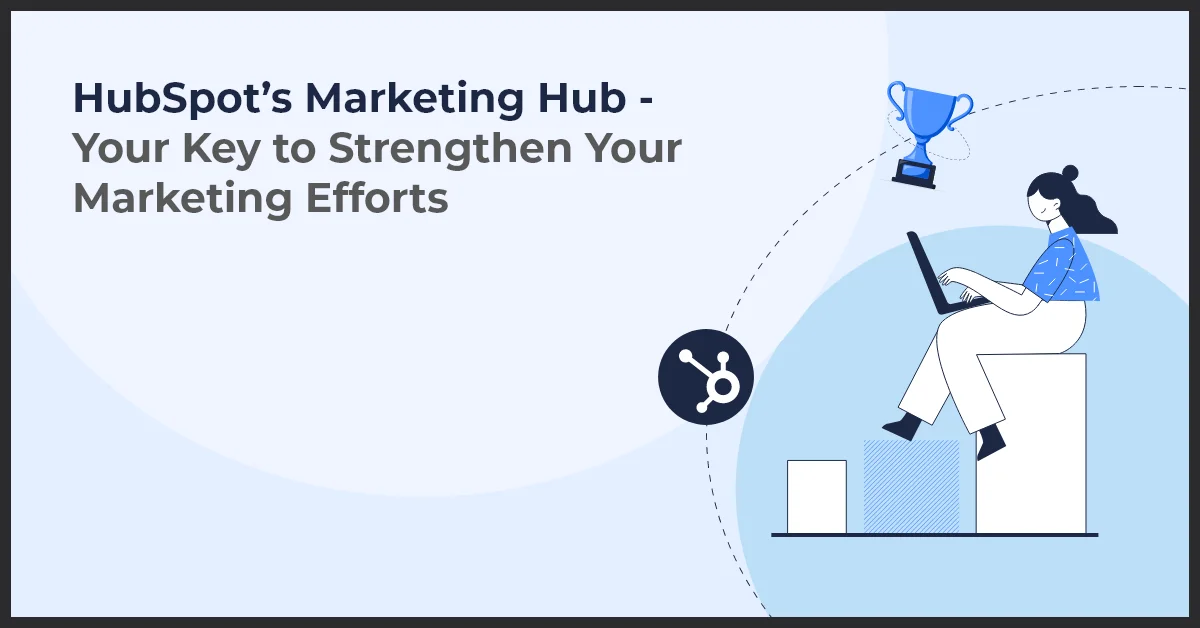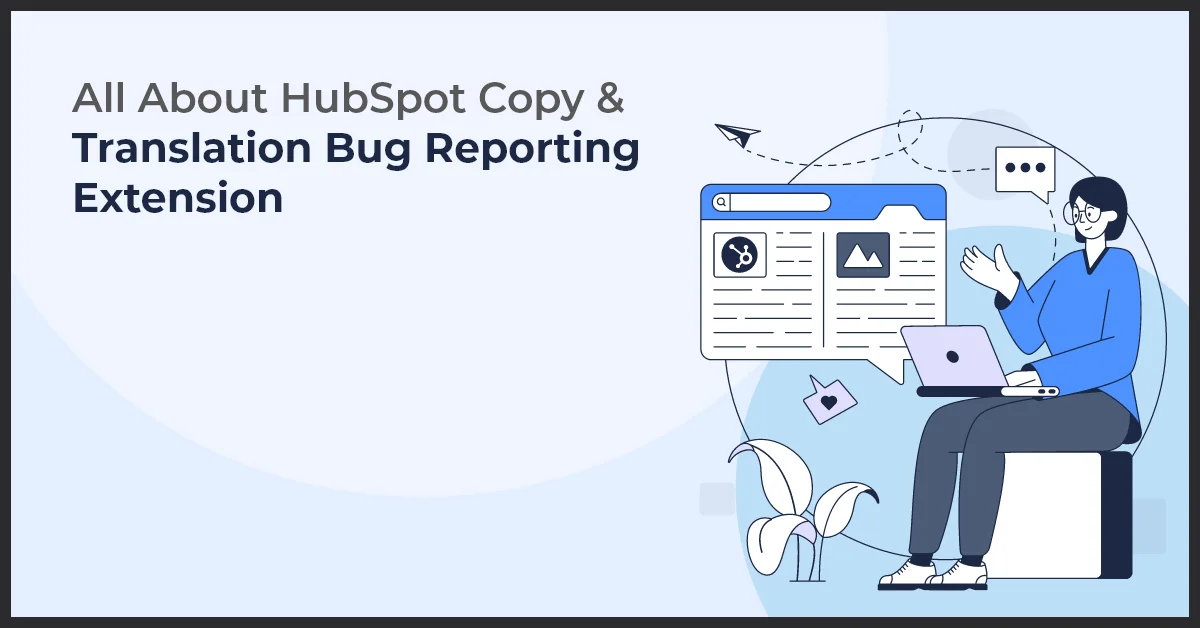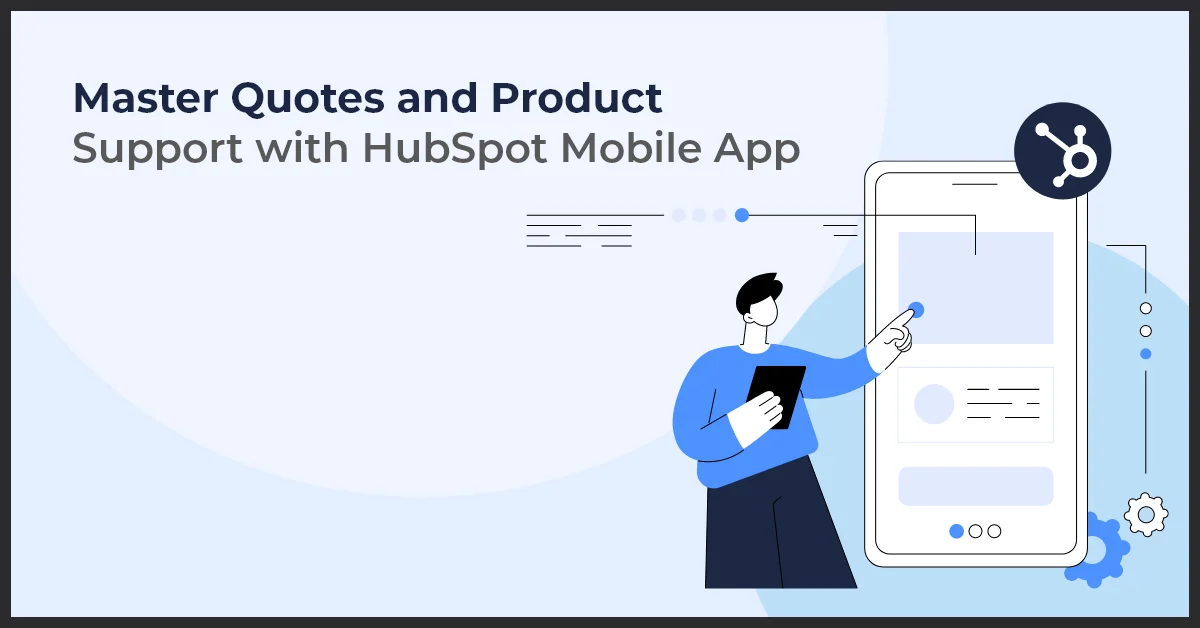A Detailed Guide on Using HubSpot for Reporting in Google Sheets and Data Studio
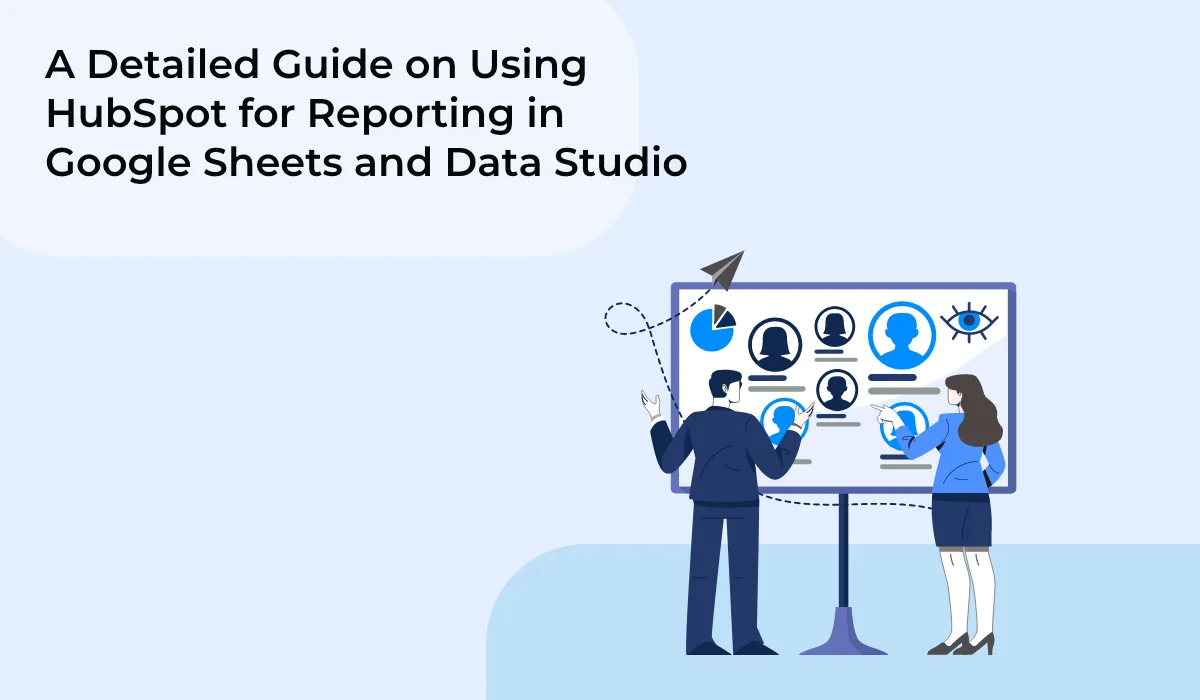
Published on: March 4, 2022
Updated on: July 05, 2024
685 Views
- HubSpot
14 min read
In a data-driven world, getting access to the right information can be a daunting task. If we talk about analyzing and understanding, it is yet another challenge that most people face, let alone visualizing and monitoring it.
However, if you are able to complete these stages of knowing users, you can unlock instrumental insights for your business, which will help you climb the ladder of success. You can avail a number of opportunities with access to the right information, which works as an advantage for you to meet your organizational objectives.
Moreover, with the right insights into lead behavior, you do not need the assistance of data analysts to provide you with your desired information.
But how to move from accessing the right data to correctly visualizing it?
Platforms such as HubSpot, Google Sheets, and Google Data Studio that are absolutely free and open to everyone help you visualize this data with their interactive dashboard and reporting.
After you've come to know its features, you can use it to generate visually appealing and insightful reports for your clients, stakeholders, or teams. Not only this, but you will be able to successfully reach the data analysis phase.
In this article, we will cover how you can connect platforms like Google Sheets and Google Data Studio to access and understand the data insights.
Let’s dive in!
Connecting HubSpot to Google Sheets
There are multiple ways to connect HubSpot with Google Sheets, we have listed two methods in this article.
Method 1
Step1. HubSpot <> Google Sheet Integration:
- Navigate to Settings in the HubSpot account.
- Select integrations.
- Click on Connected Apps.
- On the right hand side click on “Visit App Marketplace.” In the drop down menu, you will see a number of applications, select Google Sheet and install it (as shown in the image below).
Step2. Create a Workflow (For instance, for a particular form submission) :
- In a trigger select the data you want to import in the google sheet.
- After setting the trigger criteria, you will click the + plus icon to add an action.
- Open the action panel and then select the “Create Google Sheet” row from the action panel.
- From the dropdown menu (in the spreadsheet), select the spreadsheet you want to add data to.
- In the dropdown menu, select which sheet you want to add data to. (The Sheet field relates to your spreadsheet's bottom tabs.)
- From the Header and Property menu, choose the columns you want to add data to as well as the properties you'll send data from. (up to 10 per action can be added)
- Click Save.
Method 2
HubSpot is a sales and marketing CRM that is dynamic, efficient, and easy to use. By integrating HubSpot with third-party tools you can integrate data effectively. HubSpot allows you to link all of your essential data in HubSpot directly to Google Sheets. Your data is synced in real-time, effectively, and seamlessly.
The bottom line is that all of your HubSpot contacts, transactions, and records, as well as any other predefined properties, are always up to date and available to use across both platforms.
When it comes to integrating HubSpot to your Google sheets, you can follow the below-mentioned steps.
Step 1 - Install and open the third-party add-on for Google Sheets.
Step 2 - Obtain your Hubspot API Key.
- Click the Settings icon in the HubSpot account.
- Navigate to Integrations > API key: in the left sidebar menu.
- In order to generate a key, click the Create key button.
- Make a copy of the key and keep it somewhere secure since you'll need it in the following several stages.
- If you've previously generated an API key, you can view it by clicking ‘Show.’
Step 3 - Get Hubspot Endpoint URL.
Please refer to the New API version to understand HubSpot API.
Step 4 - Enter the API URL into the third-party software.
Step 5 - Run the API Request in HubSpot
Connecting HubSpot to Data Studio
You can use Google Data Studio to create customized dashboards and reports without having to know how to code. It comes with prebuilt connections for a variety of database sources, as well as Google applications like Google Analytics and CSV files.
Google Data Studio is a platform that allows companies to develop real-time dashboards and reports for making informed decisions. You can connect to both on-premise and cloud-based data sources through Data Studio. The steps for connecting HubSpot to Google Data Studio are mentioned as:
Step 1 - Select "HubSpot" from the Google Data Studio.
Step 2 - To authorize your Google account, click the 'AUTHORIZE' button.
Step 3 - After clicking the Authorize option, you may provide access using your Google account.
To get access to your Google Account, click the 'Allow' option.
Step 4 - Once you've been granted access to your Google account, you'll need to allow third-party services. In this instance, HubSpot CRM.
Step 5 - To authorize your HubSpot CRM account, click the 'AUTHORIZE' button.
Step 6 - After clicking approve, you must sign in to your HubSpot account.
Login by clicking the Login button.
Step 7 - Sign in (HubSpot account).
To grant permission, click on Domain.
Boost Your Efficiency: Unleash the Power of HubSpot Google Sheets Integration
Welcome to our comprehensive guide on leveraging the HubSpot Google Sheets integration to streamline your data management and supercharge your automation processes. In today's fast-paced business landscape, efficient data handling is crucial for success. And that's where the integration of two powerhouses, HubSpot and Google Sheets, comes into play.
HubSpot, known for its robust CRM platform and advanced marketing automation capabilities, and Google Sheets, the ever-reliable cloud-based spreadsheet tool, have joined forces to make your data management and automation tasks a breeze. By seamlessly integrating these two tools, you'll experience a whole new level of efficiency and productivity.
So, why is this integration so important? Simply put, it allows you to effortlessly transfer data between HubSpot and Google Sheets without manual effort or the risk of human error. Whether you're importing customer information, syncing lead data, or exporting analytical reports, the integration ensures a seamless flow of data, saving you time and eliminating the headache of tedious data entry.
Now, let's dive into the impressive benefits of integrating HubSpot with Google Sheets. First and foremost, real-time data syncing ensures that your teams are always working with the most up-to-date information. Bid farewell to outdated spreadsheets or mismatched data across platforms.
Moreover, with the power of Google Sheets' collaboration features, your team can work simultaneously on the same sheet, making data collaboration and sharing effortless. From sales teams tracking leads to marketing teams analyzing campaign metrics, everyone can access and update data in real-time, fostering seamless cross-departmental communication.
Ready to revolutionize your data management and automation processes? Let's explore the steps to integrate HubSpot with Google Sheets and unlock a world of efficiency and productivity like never before.
Understanding HubSpot
HubSpot is a robust CRM and marketing platform that has become synonymous with inbound marketing. It provides businesses with a powerful suite of tools to attract, engage, and delight customers. With HubSpot, businesses can create and manage their marketing campaigns, track leads, and analyze data.
One of the key features of HubSpot is its ability to automate marketing tasks. This means that businesses can save time and effort by automating repetitive tasks such as email marketing, lead nurturing, and customer communication. By automating these tasks, businesses can focus on more important aspects of their operations.
Data syncing is another crucial aspect of HubSpot. By syncing data from various sources into a central HubSpot database, businesses can get a holistic view of their customers. This enables businesses to make data-driven decisions, personalize their marketing efforts, and improve overall customer experience.
Moreover, HubSpot offers seamless integration with Google Sheets, which further enhances its capabilities. By integrating HubSpot with Google Sheets, businesses can easily import and export data, analyze and manipulate data in spreadsheets, and collaborate with team members in real-time.
The Need for Integration
Integrating HubSpot with Google Sheets offers numerous benefits and can greatly improve your data management processes. By seamlessly connecting these two powerful platforms, businesses can enhance their workflow and efficiency, gaining a competitive edge in the market.
Using standalone systems for data management can limit your capabilities and hinder your ability to make data-driven decisions. Without integration, you may find yourself spending valuable time manually transferring data between HubSpot and Google Sheets, leading to errors and inefficiencies.
With integration, you can bid farewell to data silos and enjoy a streamlined and automated process. The syncing of essential information between HubSpot and Google Sheets allows for real-time updates, ensuring data accuracy and saving valuable time. This seamless connection empowers your team to make informed decisions based on accurate and up-to-date data.
Furthermore, integration enhances workflow by eliminating the need for manual data entry and reducing the chances of human error. With data syncing automatically between HubSpot and Google Sheets, your team can focus on more important tasks, such as analyzing the data and developing effective strategies.
- Efficiency: Integration eliminates the need for manual data transfer, saving time and reducing errors.
- Data Accuracy: Real-time syncing ensures that the information in HubSpot and Google Sheets is always up-to-date and consistent.
- Improved Collaboration: Integrating these platforms facilitates seamless collaboration among team members, promoting better communication and productivity.
- Enhanced Reporting: Integration allows for comprehensive reporting and analysis, resulting in better decision-making and a deeper understanding of your business's performance.
In conclusion, the need for integration between HubSpot and Google Sheets is evident. By harnessing the power of these two platforms together, businesses can streamline their operations, increase efficiency, and gain valuable insights to drive their success.
Benefits of HubSpot Google Sheets Integration
Integrating HubSpot with Google Sheets provides a wide range of benefits for businesses. Here are some of the key advantages:
Streamlined data sync between HubSpot and Google Sheets
The integration enables seamless syncing of data between HubSpot and Google Sheets. This ensures that all your sales and marketing data remains up-to-date and easily accessible in both platforms. With real-time updates, you can rely on accurate information for your reporting and analysis.
Enhanced automation capabilities for marketing and sales processes
The integration of HubSpot and Google Sheets empowers you to automate various marketing and sales processes. By connecting the two platforms, you can set up workflows, triggers, and actions that enable automatic data transfer and updates. This saves time, minimizes manual work, and improves efficiency across your teams.
Improved data management and accuracy through real-time updates
With the integration, you can ensure the accuracy and integrity of your data by leveraging real-time updates. Any changes made to data in HubSpot or Google Sheets will be immediately reflected in the other platform. This eliminates the risk of working with outdated information and improves overall data management within your organization.
Key Features and Functionalities
When it comes to HubSpot Google Sheets integration, there are several key features and functionalities that make this integration a powerful tool for businesses. Let's take a closer look at some of these features:
- Highlight specific features of the integration: The HubSpot Google Sheets integration offers a range of features that allow users to seamlessly transfer data between the two platforms. From syncing contacts, leads, and deals to tracking customer interactions, this integration ensures that your data is always up-to-date and easily accessible.
- Real-time data syncing between HubSpot and Google Sheets: One of the key functionalities of this integration is the ability to sync data in real-time. This means that any changes made in HubSpot will be reflected instantly in Google Sheets, and vice versa. This ensures that your team has access to the most accurate and up-to-date information at all times.
- Customizable workflows and automated actions: With the HubSpot Google Sheets integration, you can automate your workflows and streamline your processes. You can set up automated actions to trigger specific tasks based on certain events or criteria, saving you time and effort.
- Mapping specific HubSpot CRM fields to Google Sheets columns: This integration allows you to map specific fields from your HubSpot CRM to columns in Google Sheets. This means that you can choose which data points are transferred and how they are organized in your Google Sheets, providing you with greater control and flexibility.
Use Cases and Examples
- Example scenarios where HubSpot Google Sheets integration proves valuable:
- Tracking leads: By integrating HubSpot with Google Sheets, businesses can automatically capture and update lead information in a spreadsheet. This ensures that all lead data is consistently recorded and easily accessible for analysis.
- Sales forecasting: The integration allows for seamless synchronization of HubSpot's deals data with Google Sheets, enabling accurate sales forecasting. Sales teams can easily track their progress and make data-driven decisions.
- Project management: With the integration, businesses can create custom workflows to automatically update project statuses in a Google Sheets spreadsheet. This streamlines collaboration and improves team efficiency.
- Event management: Using the HubSpot Google Sheets integration, event organizers can track RSVPs, send personalized emails, and generate event reports in real-time. This simplifies the event planning process and improves attendee engagement.
- Showcase how the integration streamlines marketing and sales processes:
The integration between HubSpot and Google Sheets eliminates manual data entry and reduces the risk of errors. Marketers can automatically sync contact information, website analytics, and campaign performance data, allowing for better tracking and analysis. Sales teams can easily access up-to-date lead insights and automate follow-up actions, saving time and enabling personalized communication. - Discuss how businesses can leverage the integration to improve reporting and analysis:
By integrating HubSpot with Google Sheets, businesses gain the ability to generate comprehensive reports and perform in-depth analyses. They can combine data from multiple sources, such as email marketing campaigns, social media activities, and customer interactions, to gain valuable insights. The integration also enables the creation of customizable dashboards and visualizations, making it easier to communicate findings and track key performance indicators.
Best Practices for Data Management
Managing data effectively is crucial for optimizing your HubSpot Google Sheets integration. By following these best practices, you can ensure accurate and consistent data management, and create meaningful reports and analytics.
Tips for organizing data within Google Sheets for effective management
- 1. Utilize separate sheets: Create separate sheets within your Google Sheets document to organize different sets of data. This makes it easier to find and manage specific data.
- 2. Use descriptive naming conventions: Give each sheet, tab, and range a clear and descriptive name. This helps you identify data quickly and easily.
- 3. Apply clear formatting: Use consistent and easy-to-understand formatting, such as font styles, colors, and cell borders, to make your data more readable and user-friendly.
- 4. Sort and filter data: Use the built-in sorting and filtering features in Google Sheets to organize your data in a meaningful way. This allows you to easily find, analyze, and manipulate specific information.
Strategies to ensure data accuracy and consistency
- 1. Standardize data entry: Establish clear guidelines for data entry to ensure consistency and accuracy. This includes using specific formats for dates, currencies, and other data types.
- 2. Implement data validation rules: Use data validation rules to restrict input and prevent errors. This helps maintain data integrity and reduces the risk of inaccurate or inconsistent information.
- 3. Regularly clean and update data: Set up regular data cleaning processes to remove duplicates, fix errors, and update outdated information. This keeps your data accurate and up to date.
- 4. Enable revision history: Enable revision history in Google Sheets to track changes made to the data. This provides a record of edits and helps identify any discrepancies or errors.
Discuss how to create meaningful reports and analytics using integrated data
Integrating HubSpot with Google Sheets opens up powerful possibilities for data analysis and reporting. Here are some strategies to create meaningful reports and analytics using integrated data:
- 1. Define key metrics: Determine the key metrics and KPIs that are important to your business. This helps you focus on relevant data and extract insights that drive decision-making.
- 2. Create custom reports: Use Google Sheets' formulas and functions to create custom reports that cater to your specific needs. This allows you to manipulate and analyze integrated data in a way that aligns with your goals.
- 3. Visualize data: Utilize charts, graphs, and pivot tables in Google Sheets to visualize your data. This makes it easier to identify trends, patterns, and correlations, and convey your findings effectively.
4. Automate reporting: Set up automated reporting workflows using Google Sheets' add-ons or scripts. This saves time and ensures that your reports are always up to date.
Final Thoughts
You have learned how you can connect HubSpot to Google Sheets and Google Data Studio. In order to know more about integration, you can connect with our team of experts at info@growthnatives.com!